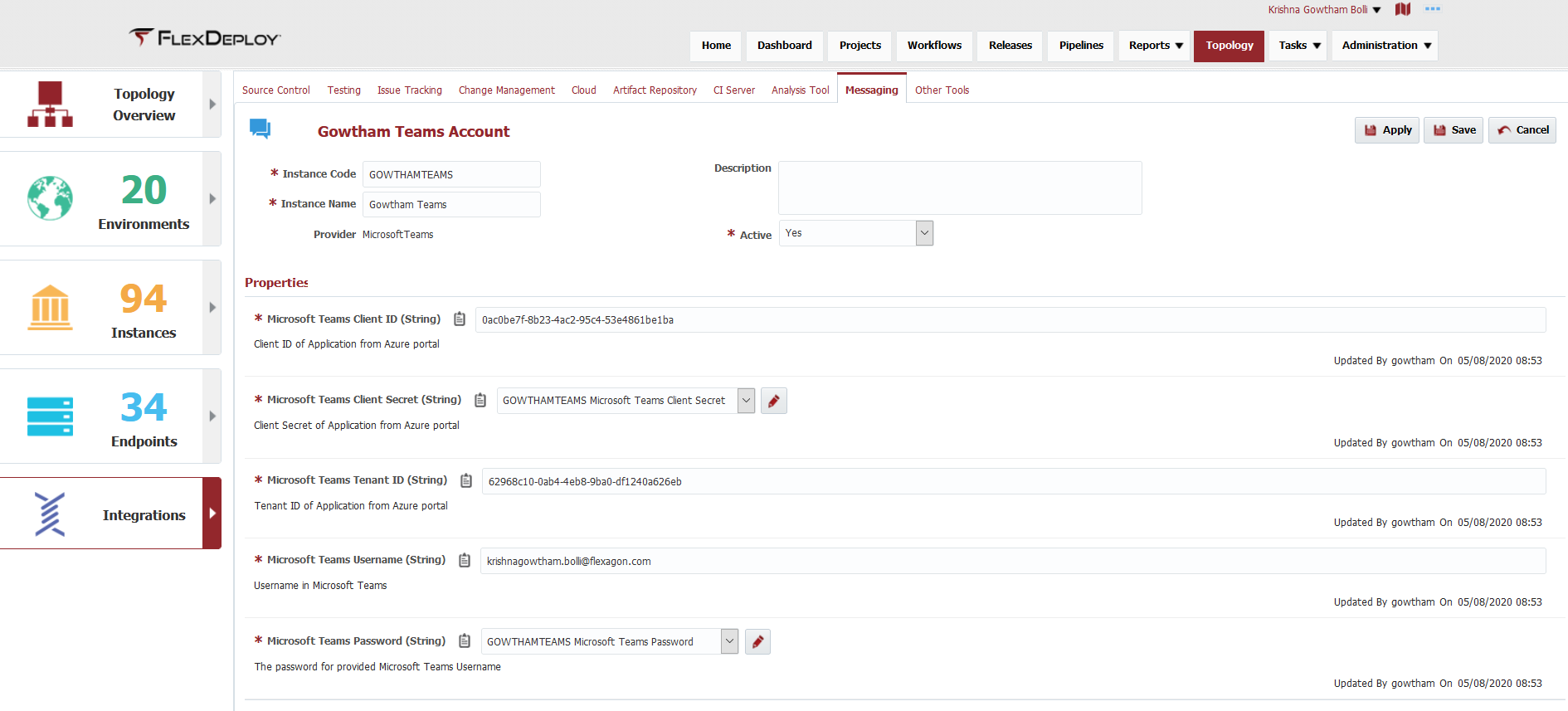Sending teams messages without setting up an Office 365 connector requires an authenticated user to send the messages. This user (or users) is stored in a Teams Messaging Account in FlexDeploy which can be managed at Topology->Integrations->Messaging.
...
This setup method is also required for approving tasks from Microsoft Teams. So, to approve tasks from Microsoft Teams (available in the 5.5.2 release), you must configure BOTH webhooks and a Teams Messaging Integration.
Teams Messaging Accounts
This plugin uses a Teams Messaging Account which contains all relevant credentials to connect to the Teams workspace. Navigate to Topology->Integrations→Messaging and create a new Account with the Provider set to MicrosoftTeams.
Create an Application in the Azure portal
You must create an application in the Azure portal so the Microsoft identity platform can provide authentication and authorization services for your application.
...
The following image shows the minimum permissions required to send messages to teams and users.
After adding them all, click the Grant admin consent button. You should see checkmarks by each permission in the status column.
Setting up Certificates
You may need to install the certificate for https://graph.microsoft.com/.default into your Java keystore if you get an error about building a certificate path.
Supported Versions
- All Microsoft Teams versions are supported.
Key Features
- Send messages to a Microsoft Teams channel or user.
Plugin Operations
| Child pages (Children Display) |
|---|
...