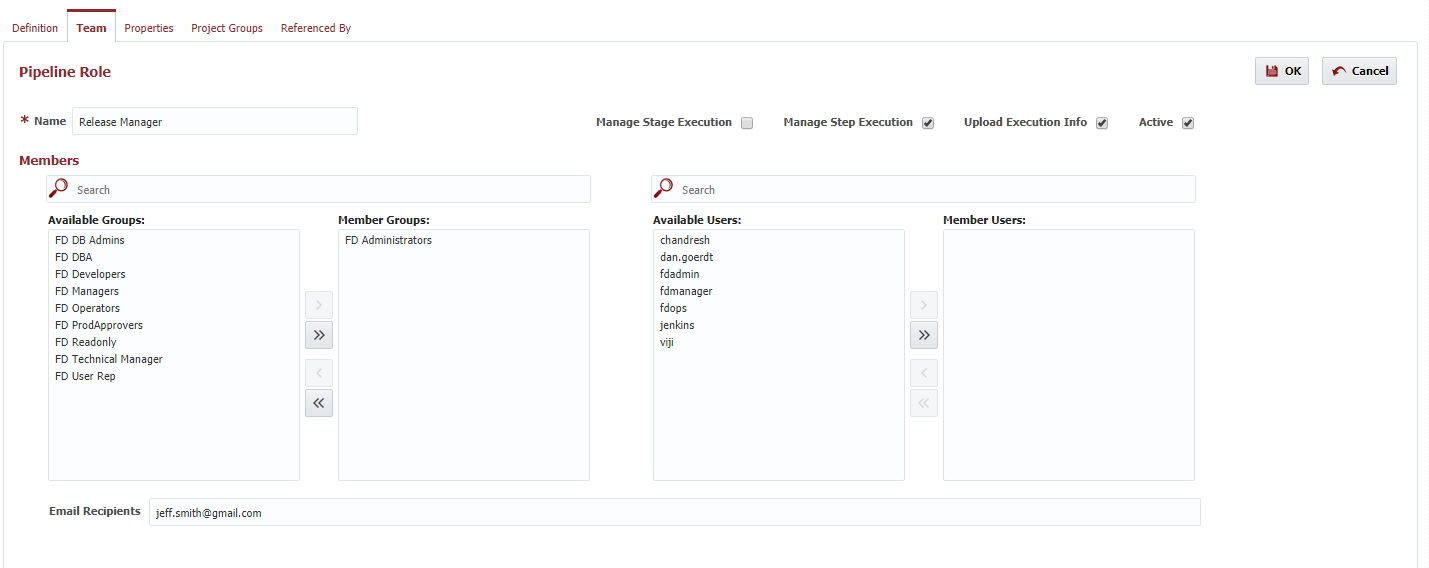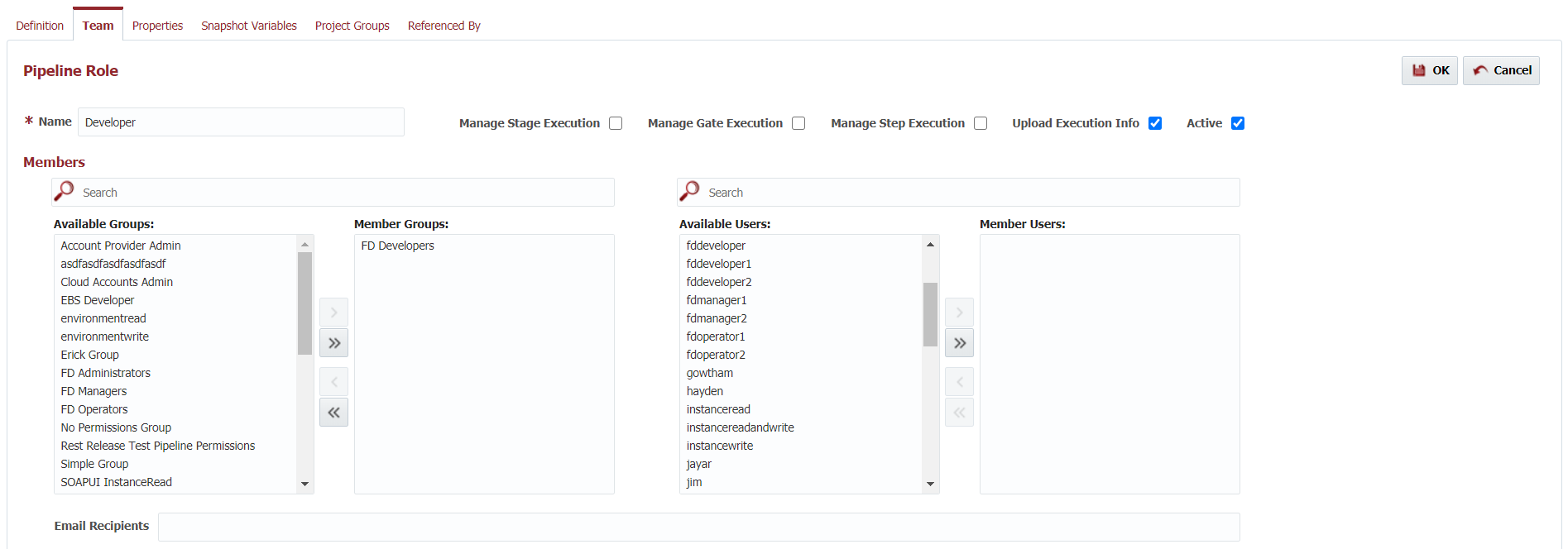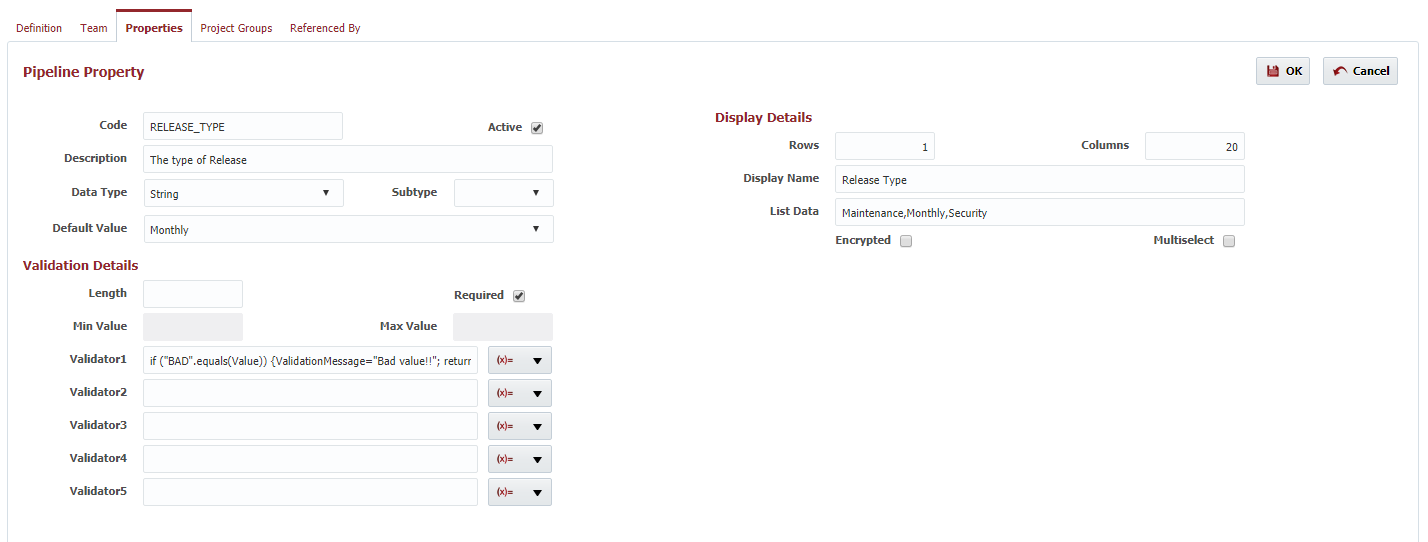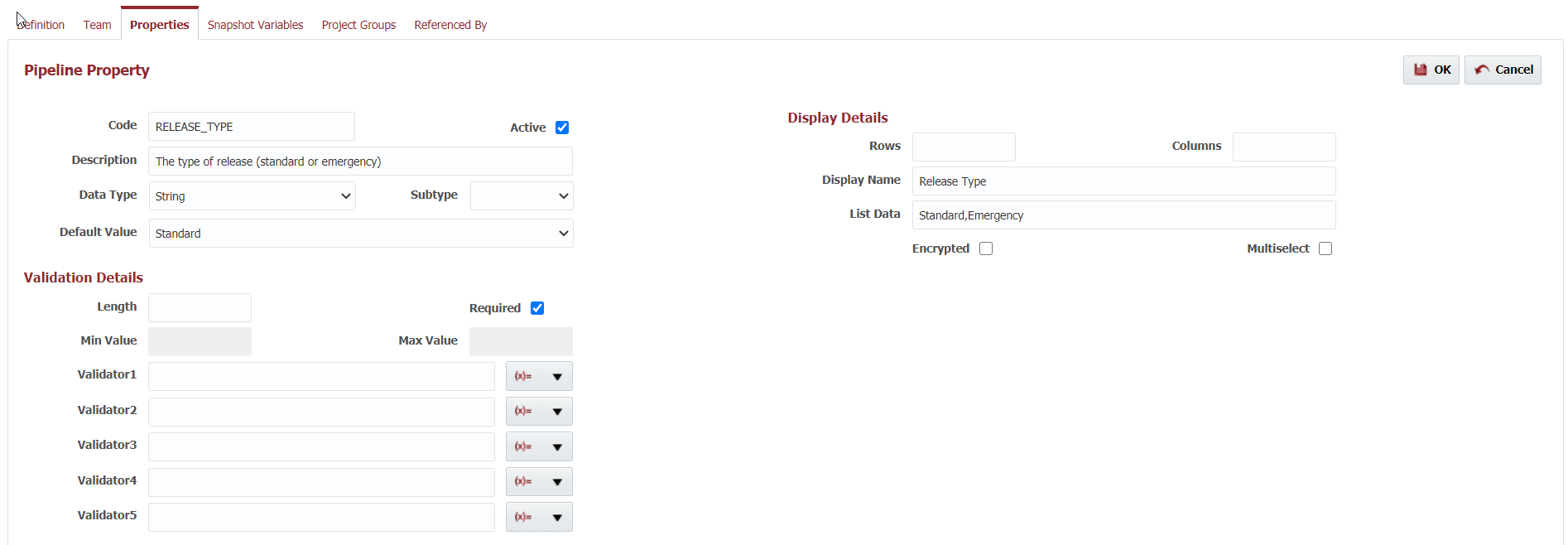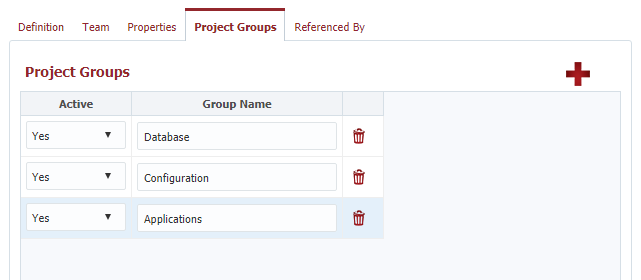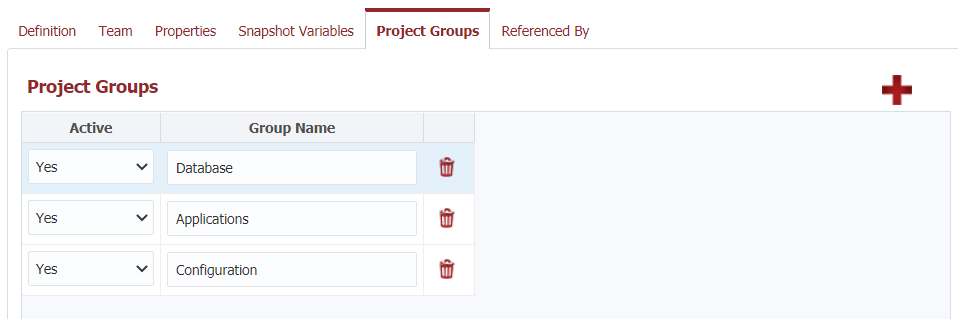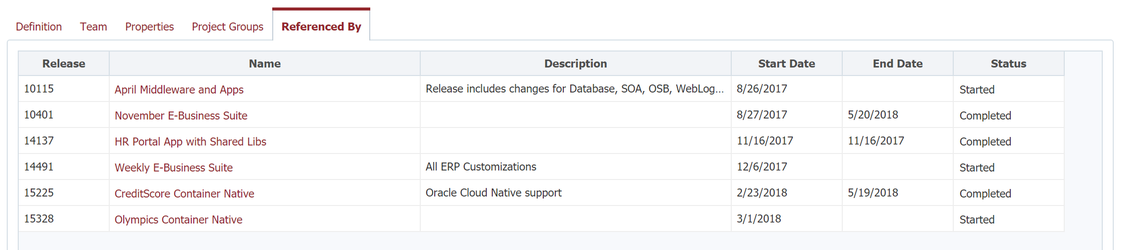| Table of Contents |
|---|
To create a new pipeline, navigate to the Search Pipelines screen using the Piplelines menu, and click on the Create button. To edit an existing pipeline, click on the Pipeline Name column of the target pipeline in the search results, or select the row and click the Edit button.
...
...
@since 5.2.0.1 The pipeline can identify the default CMS istance to select for releases which use this pipeline. This allows setting a default, and eliminates the having to remember to select the instance on each release.
Field | Description |
|---|---|
Name | The name of the pipeline. |
Updated On | The user who last updated the pipeline verson (read-only). |
Updated By | The last update date/time of the pipeline version (read-only). |
Definition
...
| Tip | ||
|---|---|---|
| ||
|
In addition to members, a role defined within a pipeline also establishes default permissions. When a release consumes the pipeline, it inherits the roles default permissions, but can override them for that particular role. In other words, a role may have different permissions from release to release if necessary.
...
Add FlexDeploy Group or FlexDeploy User members to the role by shuttling them from the Available lists on the left to the Member lists on the right.
| Tip | ||
|---|---|---|
| ||
Filter the list of available Groups or Users by typing all or part of its name into the Search fields. |
...
Pipeline Properties are used to decorate a release with some context. Values for the properties are provided on each release, and may be used in various groovy scripts within the pipeline definition. For example, only execute a particular step in the pipeline if the "Release Type" is "Security".
To create a new Pipeline Property, click the icon. To edit an existing Pipeline Property, click on the Property Code .
Field | Description | |||||||
|---|---|---|---|---|---|---|---|---|
Active | Indicates whether the pipeline property is active. Inactive properties will not appear on the release. | |||||||
| Code | A code for the property, as appropriate for variables within Groovy or Shell scripts. (e.g. no spaces or special characters other than underscore.) | |||||||
Description | A meaningful description for the property. | |||||||
| Data Type | The data type for this property. Valid types are Boolean, Double, Integer, String. | |||||||
| Subtype | Not currently used. | |||||||
| Default Value | A default value to assign to the property if not specified on the release. | |||||||
| Rows | Defines the height of the component to display when capturing the value from the user. | |||||||
| Columns | Defines the length of the component to display when capturing the value from the user. | |||||||
| Display Name | A meaningful name for the property used for display. | |||||||
| List Data | A list of valid values for the property. Optional, and only applicable for String data type. Allowed formats:
| |||||||
| Encrypted | Whether or not to encrypt the value, not display on screen or in the logs. Only applicable for String data type. | |||||||
| Multiselect | Whether multiple values can be selected from the List Data. Only applicable for String data type, and when List Data is provided. | |||||||
| Length | The maximum allowed length of the property value. Optional, and only applicable for String data type. | |||||||
| Required | Whether or not a value is required for this property. | |||||||
| Min Value | Minimum allowed value. Optional, and only applicable for Integer and Double data types. | |||||||
| Max Value | Maximum allowed value. Optional, and only applicable for Integer and Double data types. | |||||||
| Validator1 | Optional Groovy Script to validate provided value. The script should return true if the value is valid, and false otherwise. The user specified value is available to the script in the Value variable. If not valid, the ValidationMessage is displayed to the user. For example,
| |||||||
| Validator2 | Optional Groovy Script to validate provided value. See Validator1. | |||||||
| Validator3 | Optional Groovy Script to validate provided value. See Validator1. | |||||||
| Validator4 | Optional Groovy Script to validate provided value. See Validator1. | |||||||
| Validator5 | Optional Groovy Script to validate provided value. See Validator1. |
Click the button to save the changes to the property (be sure to also save the pipeline, or changes will be lost), or to revert any unsaved changes.
...
For example, suppose a pipeline defines project groups Database, Configuration, and Applications. The steps within a pipeline stage can then deploy all Database, deploy all Configuration, and finally, deploy all Applications. The release which consumes the pipeline, then defines which content is tagged with Database, Configuration, and Applications.
Field | Description |
|---|---|
Active | Indicates whether the project group is active. Inactive project groups will not appear on the release or be available to the pipeline steps. |
| Code | A name for the project group. |
...
Identifies the Releases which are referencing this pipeline.
Field | Description |
|---|---|
Release | The internal id of the release. |
| Name | The name of the release. |
| Description | The description of the release. |
| Start Date | The start date of the release. |
| End Date | The end date of the release. |
| Status | The status of the release. |
...