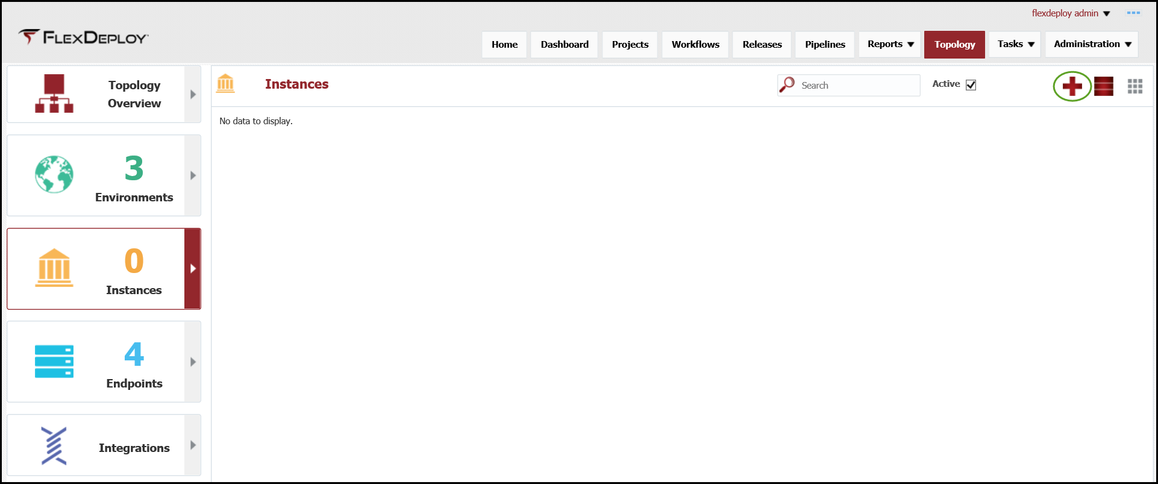At the completion of this section, you will:
- understand the concept and use of an Instance in FlexDeploy
- be able to create/modify an instance
- associate an instance to one or more environments
- associate workflows to instances
An Instance represents a logical software technology stack running across one or more Environments. For example, a global EBS instance maps to an instance in FlexDeploy. Regional EBS instances would be represented by one instance per region.
Viewing the current list of Instances is performed by selecting Topology from the menu, and then selecting the Instances tab in the left-hand pane. There are no instances with a new installation, so next we will create one for our global EBS instance used within this tutorial.
Click on the + in the upper right corner to create and configure a new Instance. Enter the following required fields for the instance.
...
Click on the Environments tab. Here we will associate the environments which host physical instances for our logic instance. The available Environments, which we created in the last section, are displayed in the right-hand pane. Drag the Development, Test, QA, and Production environments into the center pane to associate them.
...
| Tip | ||
|---|---|---|
| ||
After associating the workflows to the instance, and any plugins used by those workflows are automatically associated for you. If you later utilize other plugin operations within these workflows you will need to explicitly associate them to the corresponding instance(s). Both workflows and plugin operations have properties which may have a scope of "environment instance". This mapping allows FlexDeploy to configure prompt for values for them within the topology. We will see examples of such properties in the next section. |
...