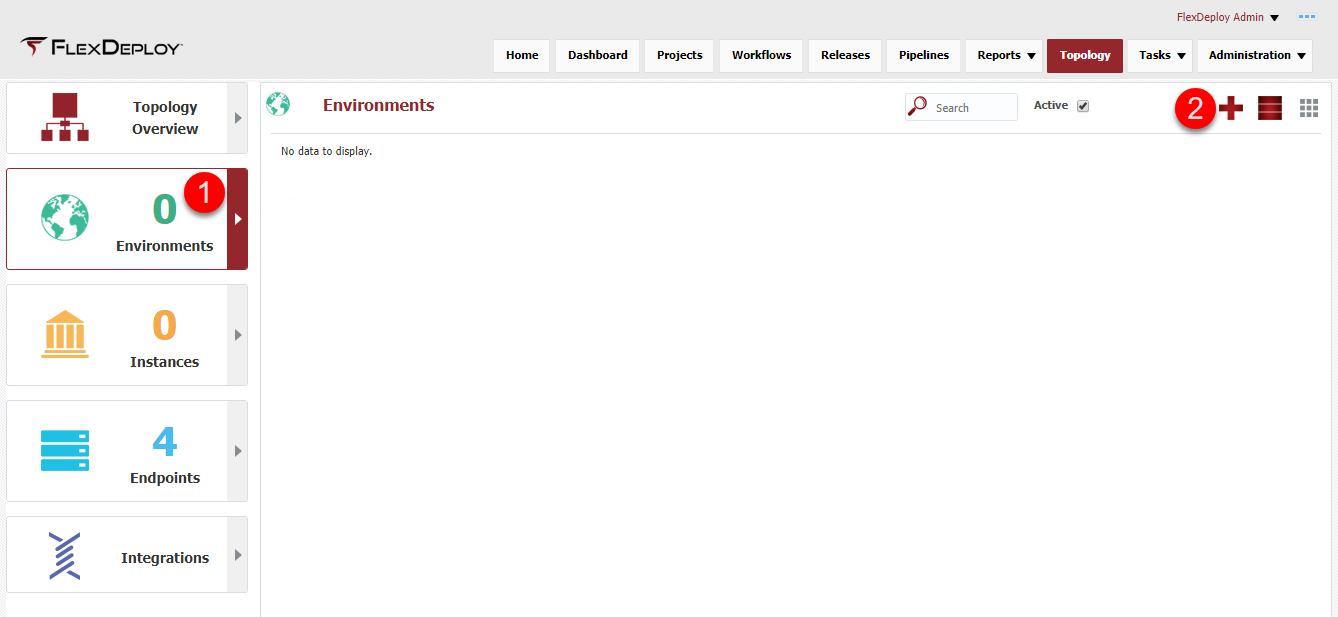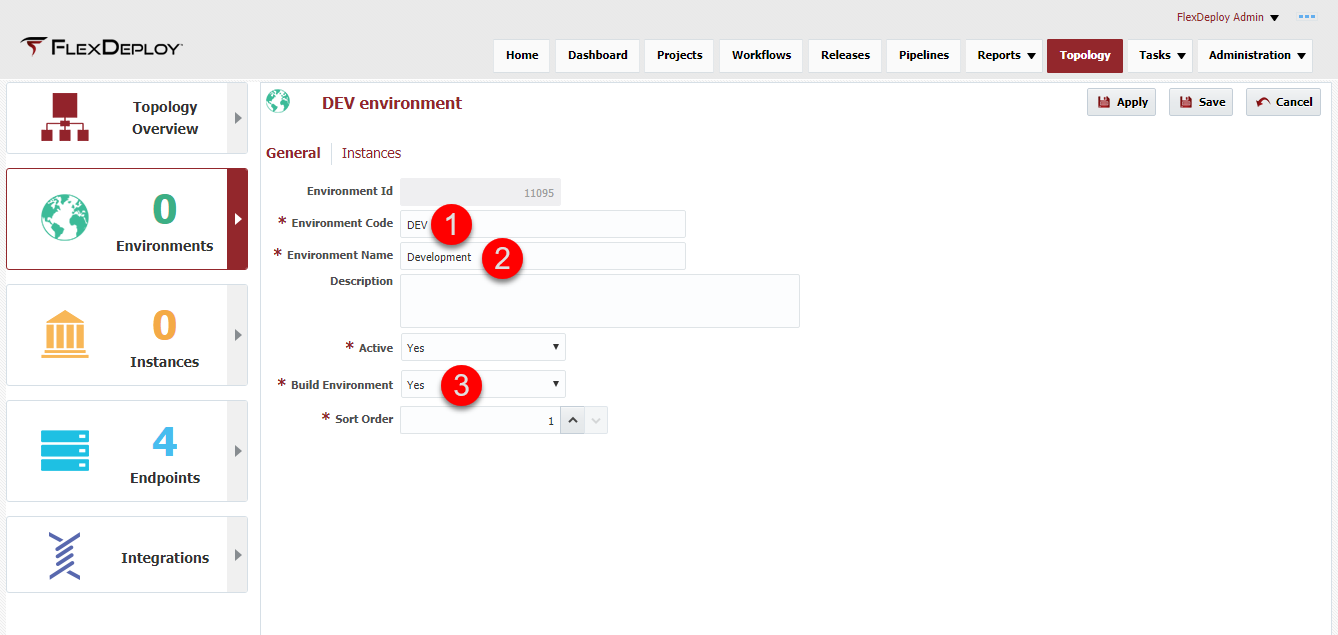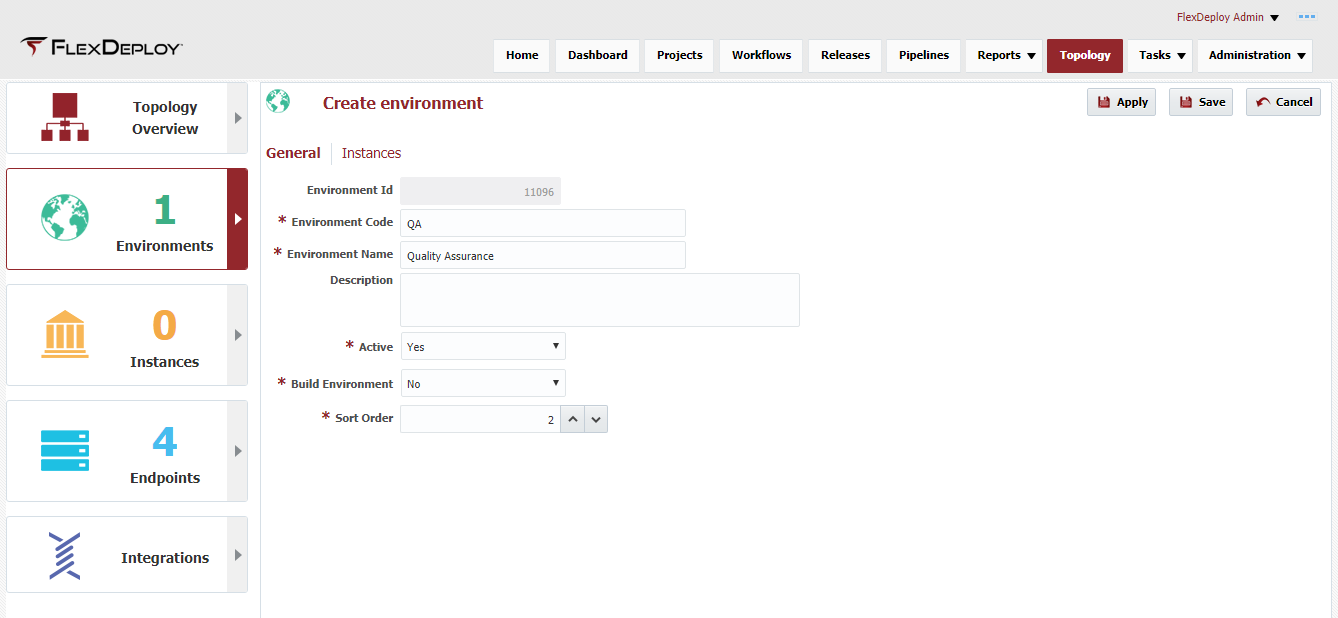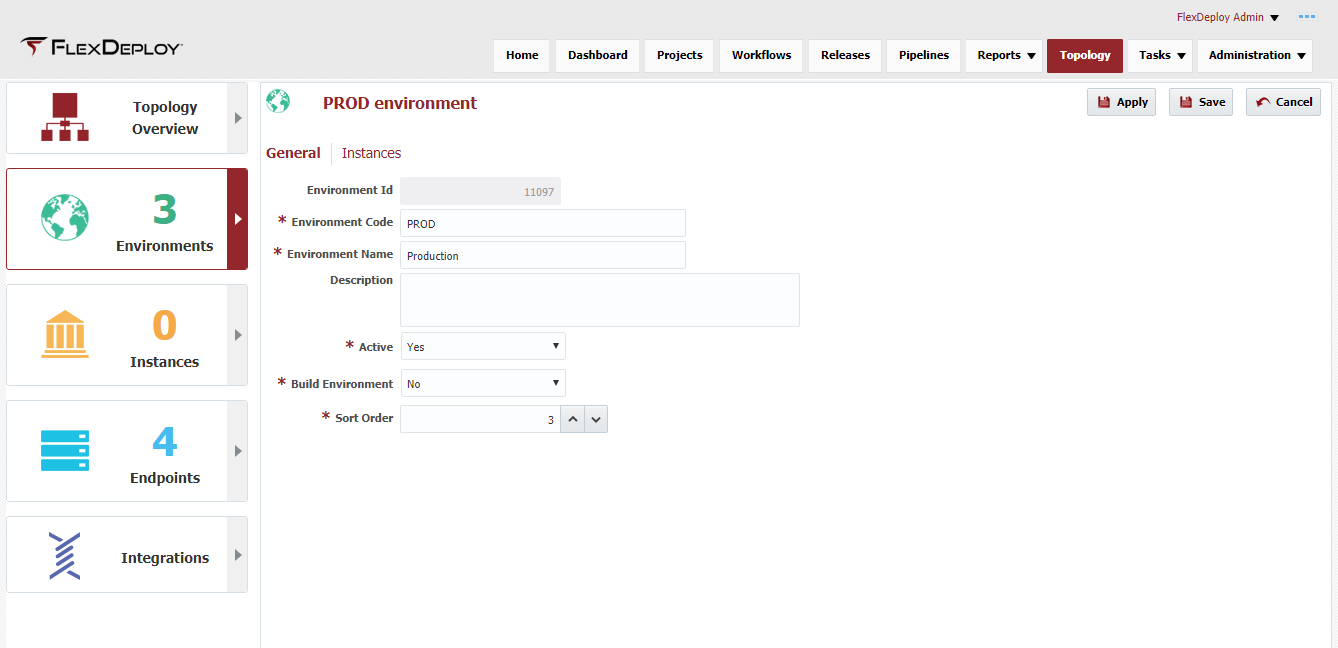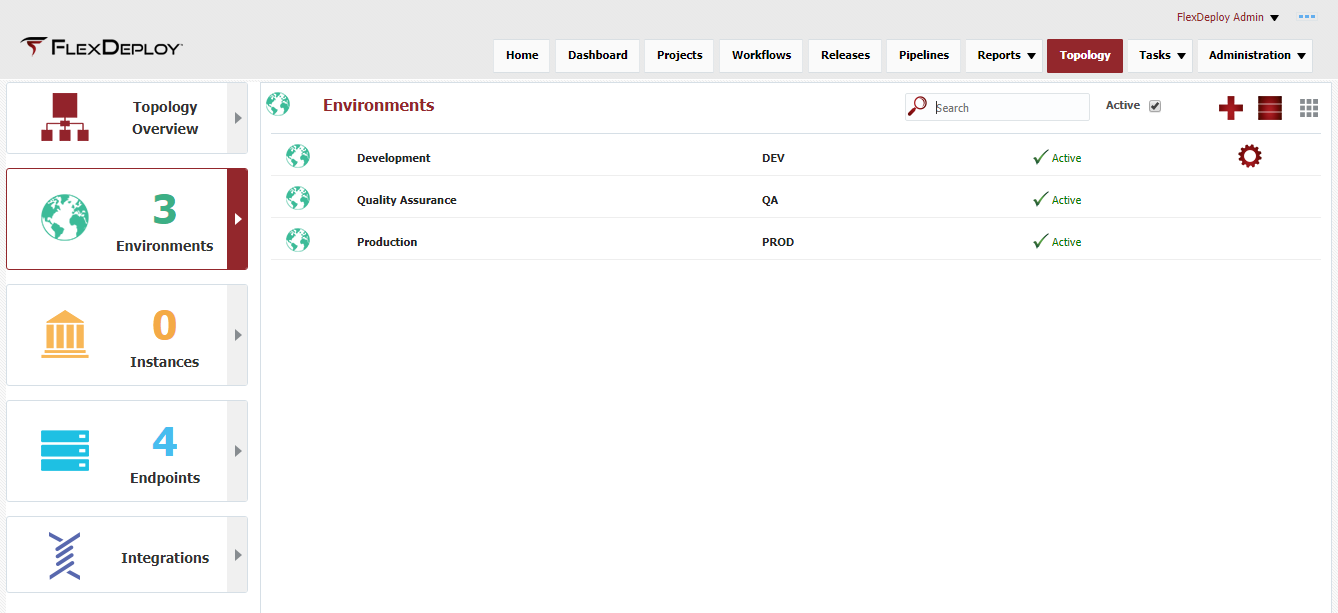At the completion of this section, you will:
...
Viewing the current list of Environments is accomplished by selecting Topology from the menu and then selecting Environments from the left menu.
Click on the + in the upper right corner to create and configure a new Environment. Configure the following:
...
| Tip |
|---|
For the SOA Suite build, a SOA Suite installation is required because the build utilizes installed libraries and files. Instead of having a seperate SOA Suite installation in a BUILD environment, we will utilize the DEV environment as both a BUILD and DEV environment. This is accomplished by changing the Build Environment dropdown to Yes. |
We will create two additional Environments for QA and PROD so we can deploy to multiple environments. The Build Environment drop down should be No for these Environments, otherwise these Environments will appear in the drop down during build execution.
After creating these, the Environment screen should look like this.
| Completed 4 of 10 Sections | Continue to SOA Instance Creation | Back to Endpoint Creation |
|---|
...