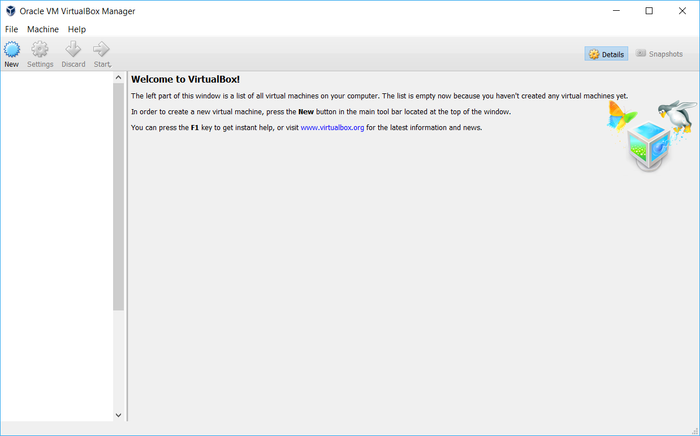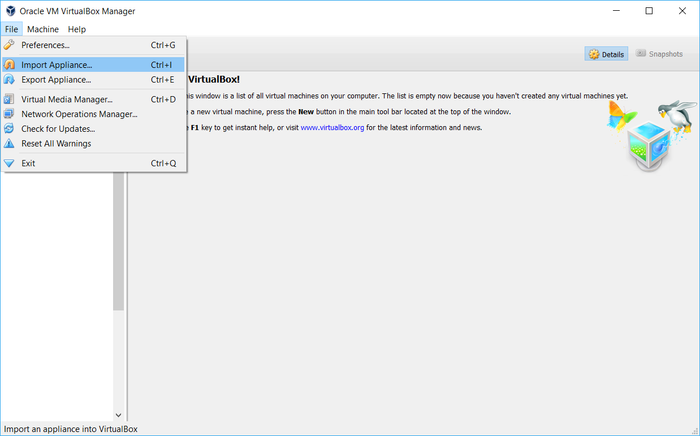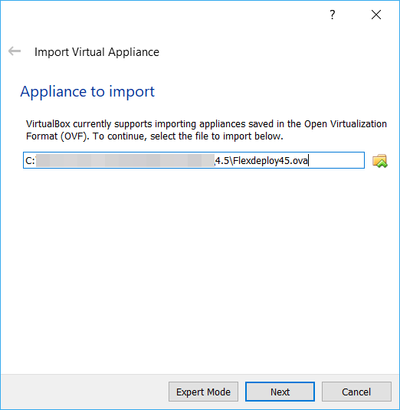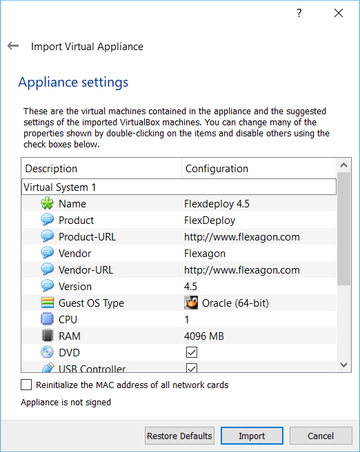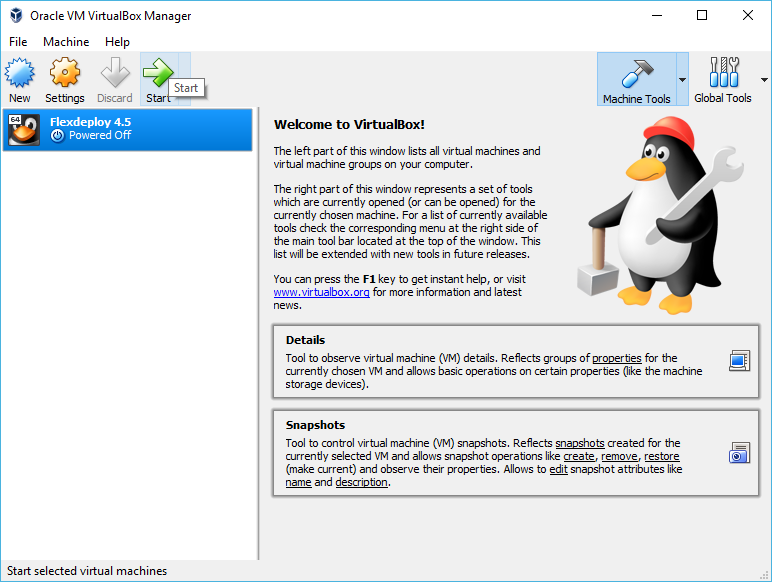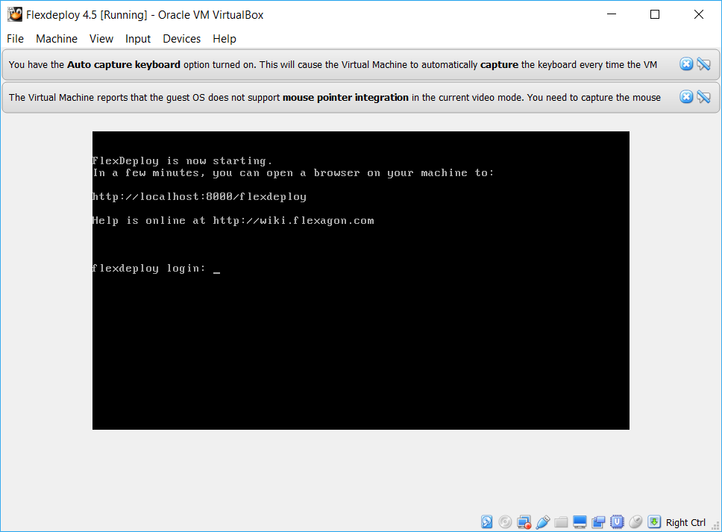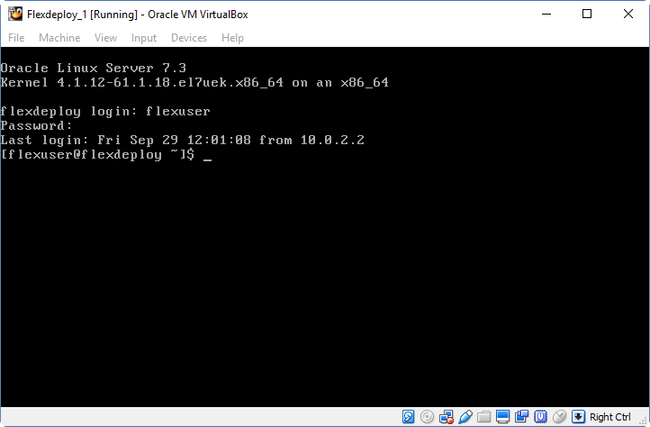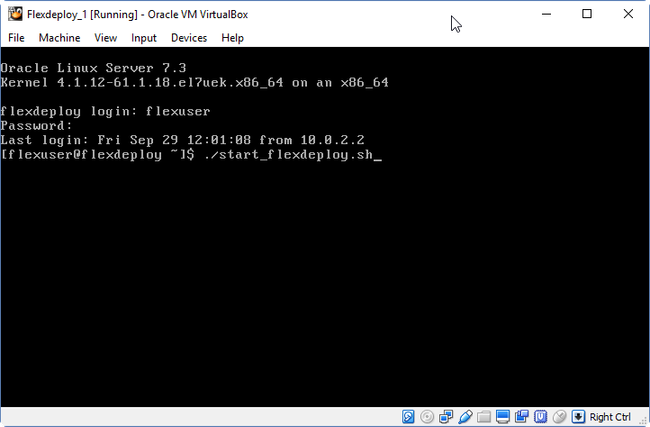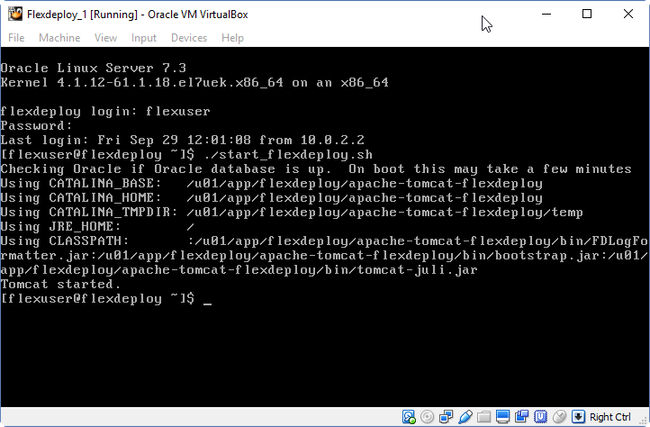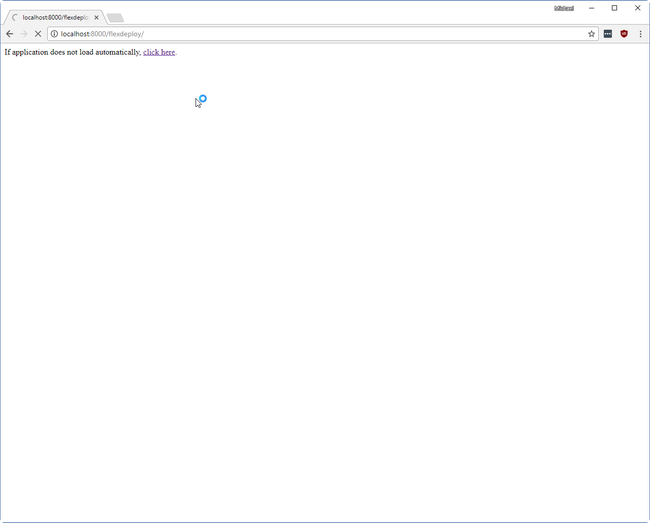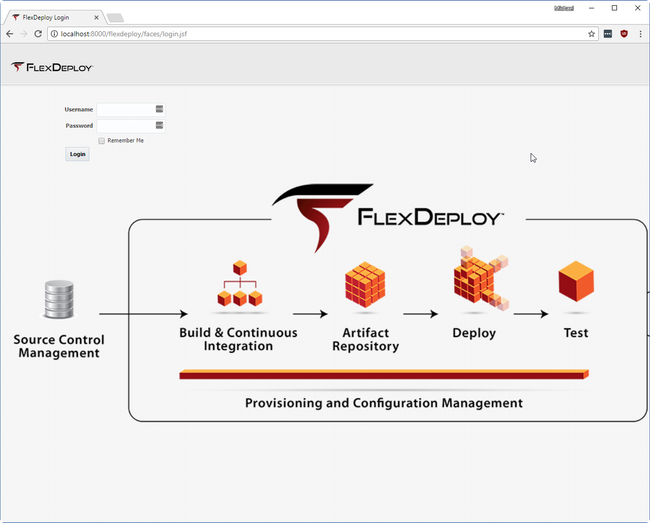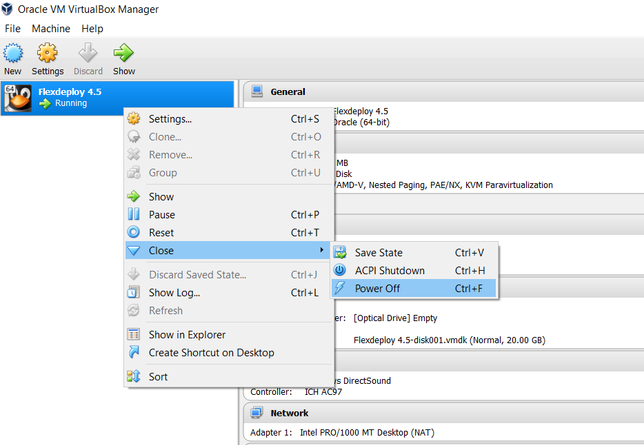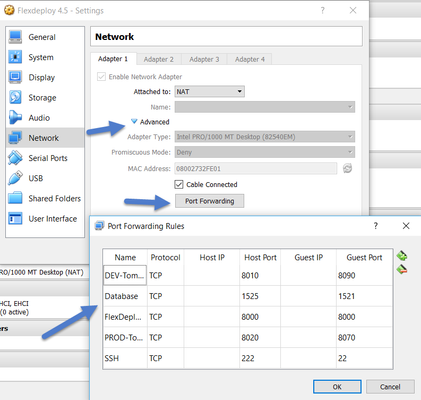...
- Open VirtualBox.
- Click File - Import Appliance.
- Select the VM image (.ova file), Click Next. File name of ova file depends on the version of FlexDeploy you have downloaded.
- Click Import
- It is here where settings can be adjusted, you can change the VM name or give it more CPU, etc
- If Memory is reduced below 3 GB, the VM will not work correctly
...
- Once the Import process has finished, start the VM.
- This can be done by clicking on the VM and clicking Start on the top bar.
- This can be done by clicking on the VM and clicking Start on the top bar.
Once the virtual machine has started, FlexDeploy tomcat server will also automatically start and you will see screen shown below and you can login using http://localhost:8000/flexdeploy.
If you do not see the message indicating that FlexDeploy is starting then you will have to start it as described in #a below.
If you are using previous version(s) of VM (screen shown above does not show up) then you can start FlexDeploy using steps described below.You can login as flexuser/flexdeploy1It takes some time for Tomcat server to start application, so give few minutes before you launch application in browser.
you can login using putty as well, just useTip FlexDeploy can be started using start_flexdeploy.sh script as well. Login using flexuser/flexdeploy1 credentials. You can do this on Virtual Box window or
.To start FlexDeploy, use the start command: ./start_flexdeploy.sh. Because the database can take some time to initialize there may be a small delay, the startup script will let to you know it's waiting to connect.using Putty (localhost with port 222
In a minute or two).
- After few minutes, Open your browser to http://localhost:8000/flexdeploy.
- Once FlexDeploy has loaded, you can log in and explore. FlexDeploy User credentials are fdadmin/welcome1.
Stopping FlexDeploy VM
- Run stop command.
- Start SSH session on port 222 and login as flexuser.
- cd
- ./stop_flexdeploy.sh
- Power Off VM in VirtualBox Manager.
...
| FlexDeploy User | Password | FlexDeploy Group | Description |
|---|---|---|---|
| fdadmin | welcome1 | FD Administrators | The default FlexDeploy admin user. The FD Administrators group has all available permissions in FlexDeploy. |
| operator | welcome1 | Operators | The operator user can manage projects, create or update notifications, scheduled tasks, and windows, as well as approve deployments to the Production environment. |
| developer | welcome1 | Developers | The developer user has permission to build projects, and deploy applications to the Development environment. |
| releasemanager | welcome1 | Release Managers | This user can create or update releases and pipelines, as well as creating a new snapshot for a release. |
Other Credentials
| Account Type | User | Password |
|---|---|---|
| Tomcat Management Console | tomcat | tomcat |
| Linux VM Operating System | flexuser | flexdeploy1 |
| Database | fd_admin | welcome1 |
| Database | sys | FL289267Vx |
| Database | system | welcome1 |
Ports
You can SSH using port 222 and if you interested in running Queries using SQL Developer connect to database on port 1525. See port mapping details below.
Host Port | Purpose | Port in VM |
|---|---|---|
| 8010 | DEV Tomcat Server | 8090 |
| 8020 | PROD Tomcat Server | 8070 |
| 8000 | FlexDeploy Server | 8000 |
| 222 | SSH Daemon | 22 |
| 1525 | Database Instance | 1521 |
FlexDeploy Details
| Property | Value |
|---|---|
| Root Installation Directory | /u01/app/flexdeploy |
| Server Working Directory | /u01/app/flexdeploy/working |
| Artifact Repository | /u01/app/flexdeploy/artifacts |
| FlexDeploy Tomcat Installation Directory | /u01/app/flexdeploy/apache-tomcat-flexdeploy |
| FlexDeploy Tomcat Logs directory | /u01/app/flexdeploy/apache-tomcat-flexdeploy/logs |
...
| Property | Value |
|---|---|
| Catalina Base | /u01/app/DEV-tomcat |
| Catalina Home | /u01/app/DEV-tomcat |
| Catalina Temp | /u01/app/DEV-tomcat/temp |
Tomcat Production Server
| Property | Value |
|---|---|
| Catalina Base | /u01/app/PROD-tomcat |
| Catalina Home | /u01/app/ |
| Catalina Temp | /u01/app/ |
Application URLs
URL | Application |
|---|---|
http://[host]:8000/flexdeploy | FlexDeploy Application |
http://[host]:8010/petclinic | PetClinic on DEV |
http://[host]:8020/petclinic | PetClinic on PROD |
http://[host]:8010/jet | DemoJetApp on DEV |
http://[host]:8020/jet | DemoJetApp on PROD |
| Info | |||||||||
|---|---|---|---|---|---|---|---|---|---|
The hostname of the virtual machine is
Please note that you will be unable to connect to the virtual machine from the host machine using an IP address or hostname, to connect from the host machine, replace |
| Include Page | ||||
|---|---|---|---|---|
|