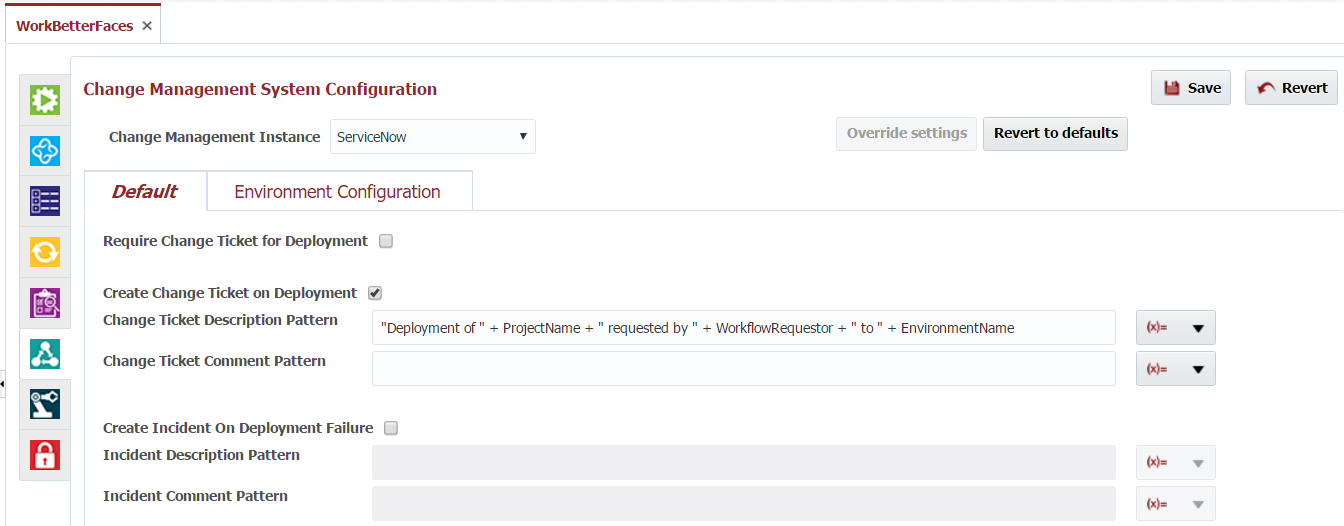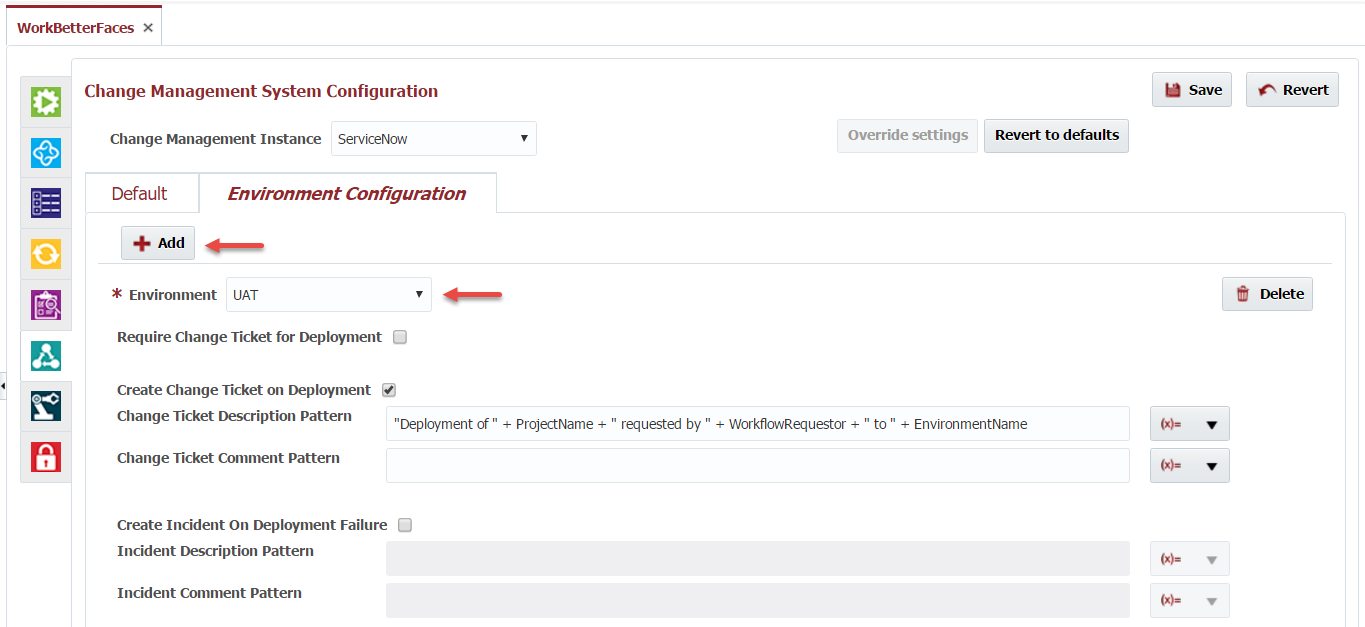...
To override these settings, click the Override Settings button. When you select to override, you are overriding the configuration in its entirety. That is, you are overriding both what is defined on the Default and Environment Configuration tabs.
You can override the global settings (or setting defined on parent application/folders) as defined in the following tableas follows.
The Default tab provides configuration for the Project scope, meaning it applies to all deployments for this project across all environments. One or more of these options may be selected.
- Require Change Ticket for Deployment - When submitting deployment requests user is required to specify a valid ServiceNow Change Ticket number.
- Create Change Ticket on Deployment - When a deployment request is submitted a Change Ticket is automatically created within ServiceNow.
- Create Incident on Deployment Failure - Whenever a deployment request fails an Incident will automatically be created within ServiceNow.
When choosing Create Change Ticket on Deployment you have the option of providing a Groovy expressions which calculate specific fields to set on the generated Change Ticket.
| Field | ServiceNow Change Ticket Mapping |
|---|---|
| Change Ticket Description Pattern | Description |
| Change Ticket Comment Pattern | Short description |
When choosing Create Incident on Deployment Failure you have the option of providing a Groovy expressions which calculate specific fields to set on the generated Change Ticket.
| Field | ServiceNow Change Ticket Mapping |
|---|---|
| Incident Description Pattern | Short description |
| Incident Comment Pattern | Description |
All Groovy script fields have access to the following variables, and can be selected using the drop-down on the right side of the field:
| Field | Description |
|---|---|
| EnvironmentName | The name of the target environment. |
| PackageName | The package name requested for deployment. Same as ProjectVersion for full deployments. |
| ProjectName | The name of the project requested for deployment. |
| ProjectVersion | The project version which was requested for deployment. |
| StreamName | The stream from which the project version was built from. |
| WorkflowRequestor | The FlexDeploy username which requested the deployment. |
Example Groovy expressions
- "Deployment request to " + EnvironmentName + " for project " + ProjectName + " by " + WorkflowRequestor
- "Deployment for " + ProjectName + " failed in " + EnvironmentName
- "Simple String"
The Environment Configuration tab allows configuration by environment. Click the Add button to add a new configuration, and select an environment. This overrides any configuration on Default tab for the selected environment.
The remaining configuration options are exactly as defined for the Default configuration. Optionally, click the Add button again to add configuration for other environments.
To revert to the global settings, or the settings of the parent application or folder, click the Revert to defaults button.