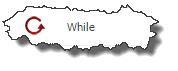Select Workflows from the menu. To create a new workflow, click the plus icon in the Workflows navigation tree. The grid icon will change the navigation tree to sorted flat view.
...
Field | Required | Description |
|---|---|---|
Active | Yes | Whether this property is active or not. Defaults to Yes. |
Code | Yes | The name of the property. |
| Display Name | No | |
Property Scope | Yes | Whether the property scope is Environment Instance or Project. Default is Environment Instance. |
Description | No | A description for the property. |
Datatype | Yes | The property's data type. Default is String. |
Subtype | No | Reserved for future use. |
Required | Yes | Whether the property is required or not. Defaults to Yes. |
Encrypted | Whether the property is encrypted or not. Encrypted property values will not display on the screen or be readable in any of the logs. Default is No. | |
| Display Details | ||
| No | |
| No | |
| No | |
| No | |
| Validation Details | ||
| No | |
| No | |
| No | |
| No | |
| No | |
| No | |
Updated By | N/A | The user who last updated the property (read-only). |
Updated On | N/A | The date/time in which the property was last updated (read-only). |
| Actions | N/A | |
...
Field | Required | Description |
|---|---|---|
Plugin Input | Yes | The name of the user input. |
Type | Yes | The data type of the user input. Default is "String". |
Is Expression | Yes | Indicates that the Value field contains a Groovy Script expression. |
Value | Yes | The value of the user input. |
To create a new output, click the New button under the User Outputs section and enter values for the fields described in the table below.
...
The If step provides the ability to conditionally invoke other steps. Drag the If workflow operation onto the workflow editor, and configure its parameters as depicted in the table below.
Field | Required | Description |
|---|---|---|
Step Name | Yes | The display name of the step to appear in the workflow editor. |
Condition | Yes | An expression evaluating whether the embedded workflow steps should be executed or not. The condition can reference variables, inputs, or properties using Groovy Script notation1,2. |
...
The While step provides the ability to loop through the execution of other steps. Drag the While workflow operation onto the workflow editor, and configure its parameters as depicted in the table below.
Field | Required | Description |
|---|---|---|
Step Name | Yes | The display name of the step to appear in the workflow editor. |
Condition | Yes | An expression evaluating whether a loop iteration should be executed1,2. The expression must return a boolean true or false. |
...