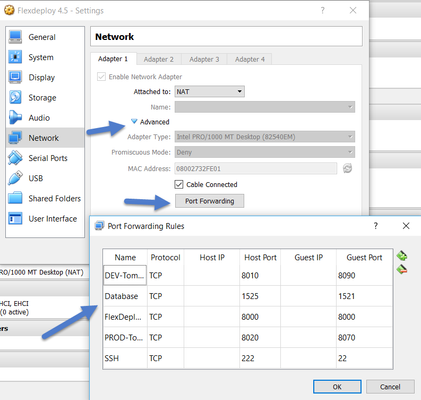...
- Once Import has finished start the VM.
- This can be done by clicking on the VM and clicking start on the top bar OR
- Right click on the VM, go to Start > Normal Start
- Once the system has started, login with provided credentials. You can login using putty as well, just use port 222.
- Run start command.
- ./start_flexdeploy.sh
- Because the database can take some time to initialize there may be a small delay, the startup script will let to you know it's waiting to connect
- Open your browser to http://localhost:8000/flexdeploy.
- Once FlexDeploy has loaded, you can log in and explore. FlexDeploy User credentials are fdadmin/welcome1.
...
Host Port | Purpose | Port in VM |
|---|---|---|
| 8010 | DEV Tomcat Server | 8090 |
| 8020 | PROD Tomcat Server | 8070 |
| 8000 | FlexDeploy Server | 8000 |
| 222 | SSH Daemon | 22 |
| 1525 | Database Instance | 1521 |
FlexDeploy Details
| Property | Value |
|---|---|
| Root Installation Directory | /u01/app/flexdeploy |
| Server Working Directory | /u01/app/flexdeploy/working |
| Artifact Repository | /u01/app/flexdeploy/artifacts |
| FlexDeploy Tomcat Installation Directory | /u01/app/flexdeploy/apache-tomcat-flexdeploy |
| FlexDeploy Tomcat Logs directory | /u01/app/flexdeploy/apache-tomcat-flexdeploy/logs |
...