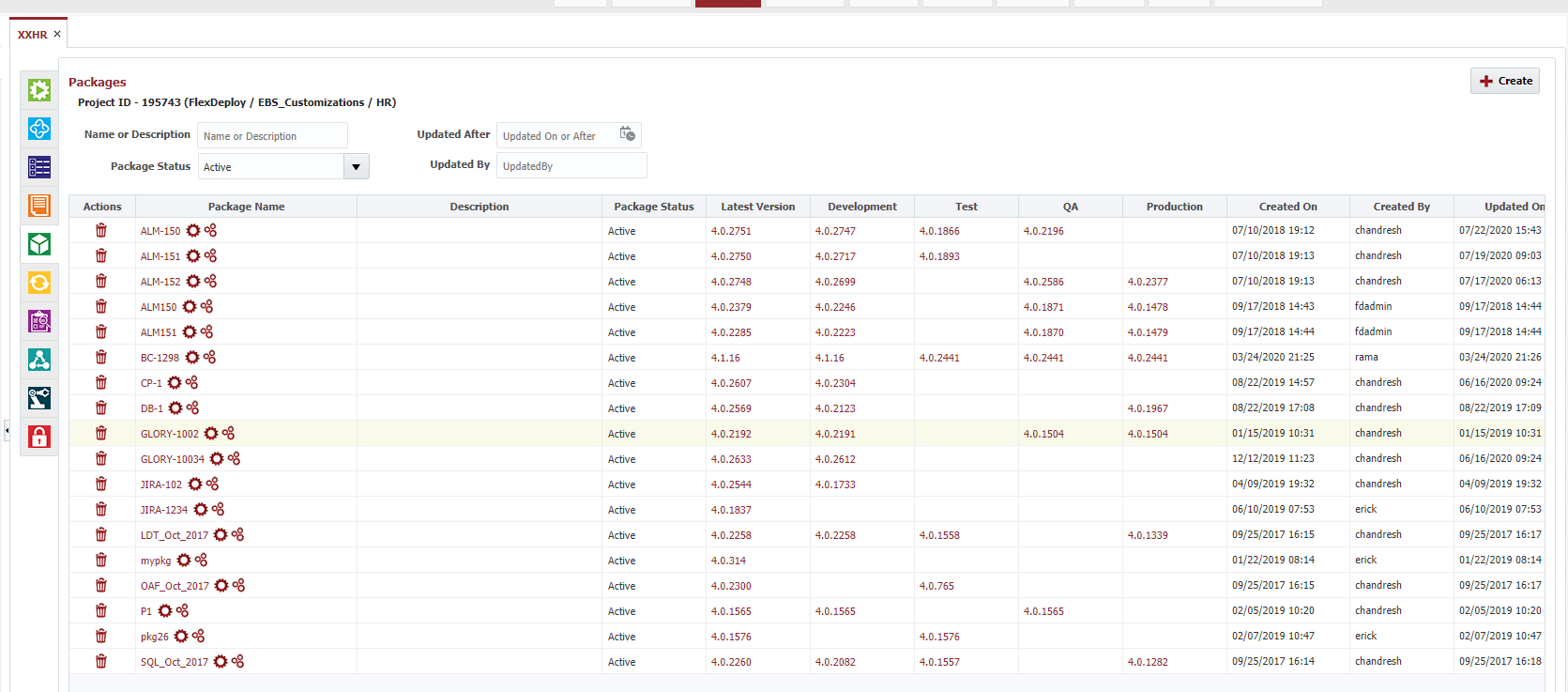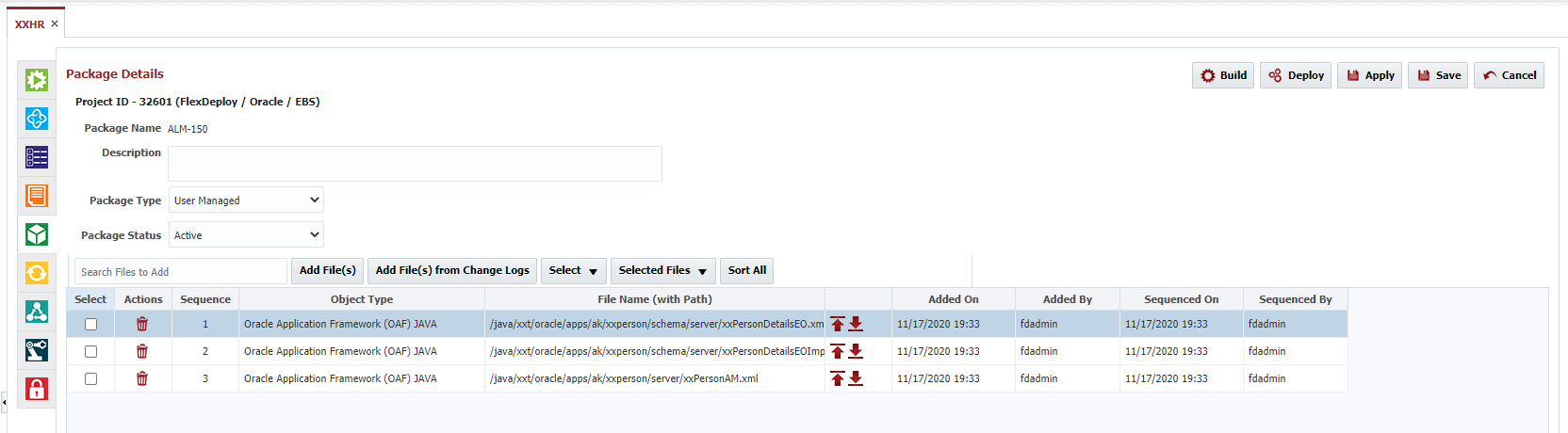Package definition is introduced with FlexDeploy 5.0, where user can define package with list of files which can be used during build request of with a release definition. Package details can change during development life cycle as necessary. Users can continue to build ad-hoc packages i.e. without any name as before.
...
Package list will display all configured packages for project. On page load the filters will be defaulted to show only "Active" packages created 3 months ago or after by the logged in user. In the example below those filters are removed to show all packages.
Notice the "Latest Version" will provide a link to the latest build version for the given package. On the other hand, the columns between "Latest Version" and "Created On" are dynamic columns representing the latest deployment version to each environment for that given package. Every environment associated to this projects deployment instance(s) will display a column with the environment display name as its column header. Also note that the order of these columns are ordered will be by the sort order defined in Topology → Environment. Clicking on these links for latest version or deployment version will navigate to the corresponding project workflow execution details.
...
When user clicks on package name or Create button, package details screen shows up as show below.
Package Type
As of 5.4.0.3, packages can be User Managed or Dynamic. User Managed packages refers to user having to manually edit the files in the packages. Subsequently, the files for dynamic packages are not managed by the user. Dynamic packages contain two fields called include path and exclude path which are regex expressions that match the file path of the files that should be or should not be included in that package. More than one include or exclude path can be defined by adding that new path on the next line. Note that when new files are populated from Project Files tab then all dynamic packages are updated accordingly. This can be a huge time saver when having to add / remove files from multiple packages. By default, new packages are set to User Managed type as well as Salesforce DX packages created from SFDX.json file.
Below is an example of a dynamic package.
...
Following actions are available for edit package screen.
...