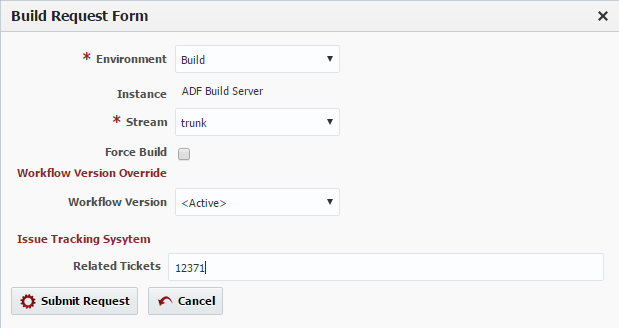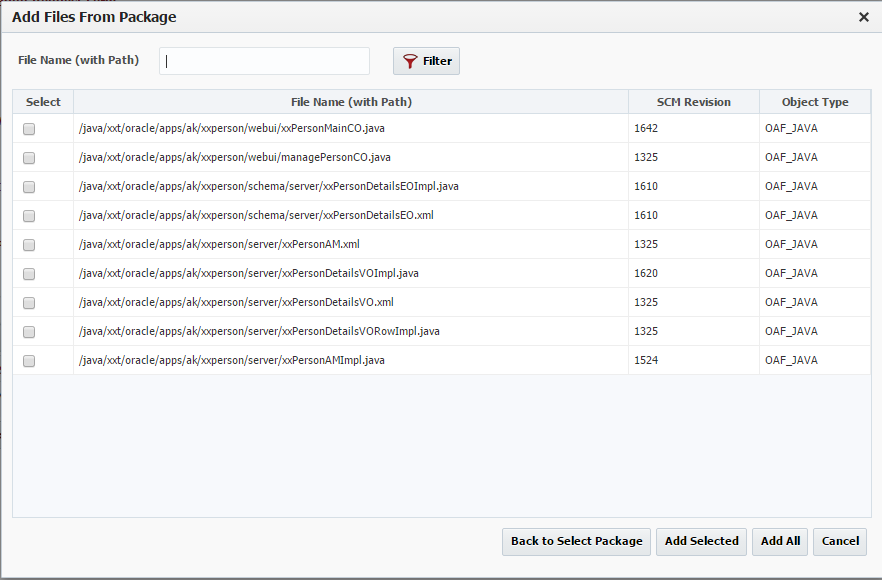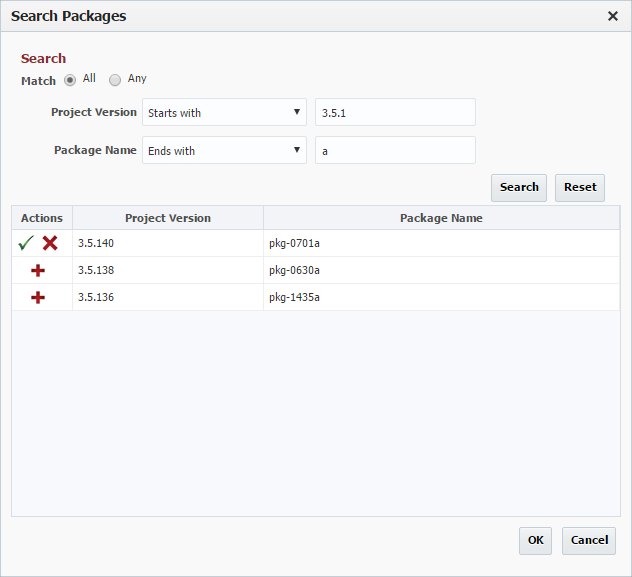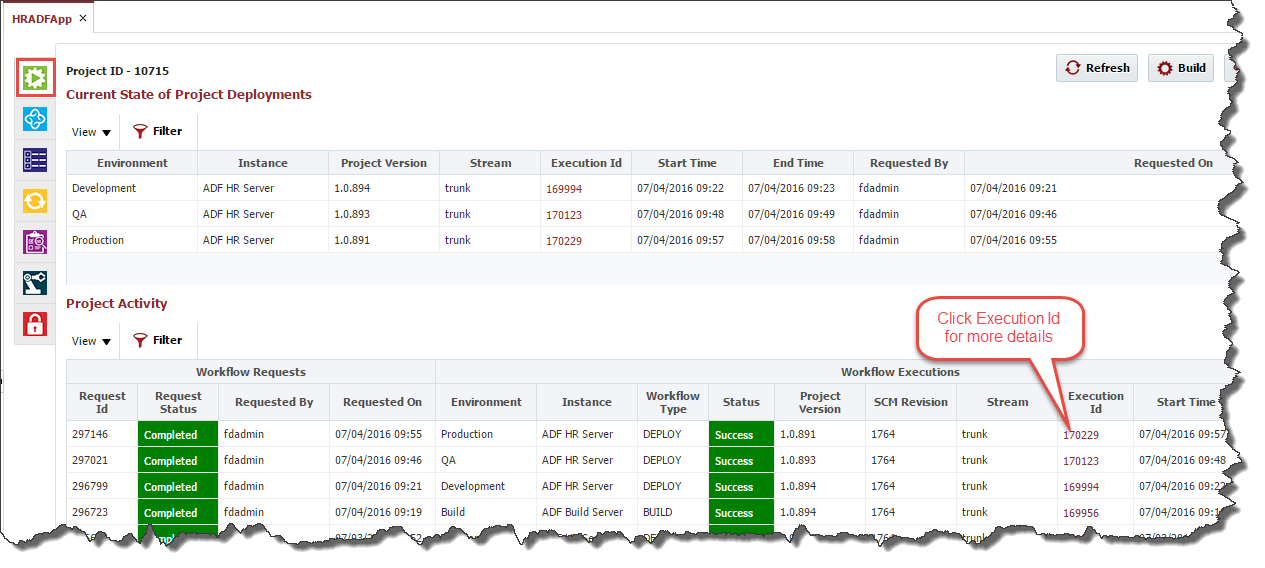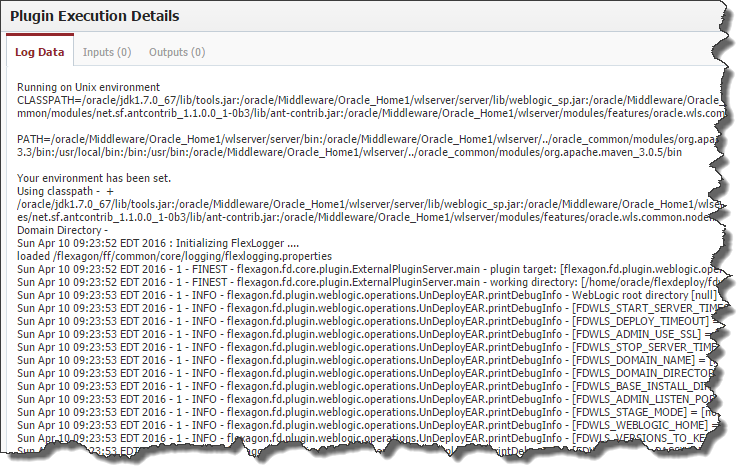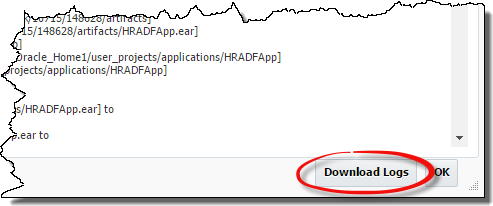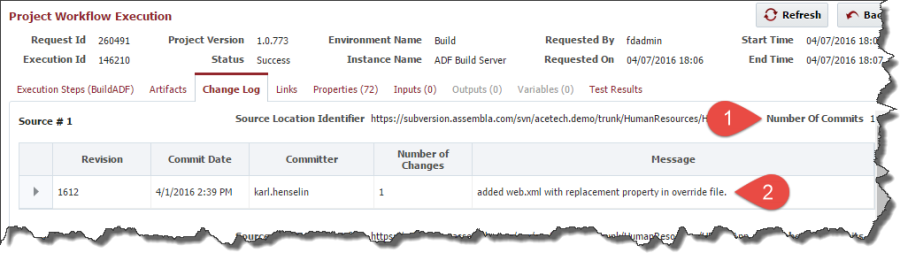...
Object Type | Status | Description | |
|---|---|---|---|
Workflow Request | Initiated | The initial status that a request receives when it has first been submitted. | |
Pending Approval | Indicates that one or more approvals are required before the request will be sent for execution. | ||
Scheduled | Indicates that the request has been scheduled for execution at some time in the future. | ||
Rejected | Indicates that an approval task or scheduled task for the request has been rejected/cancelled. | ||
| Aborted | |||
Ready | Indicates that the request has received any required approvals or reached the scheduled time and is ready to begin execution. | ||
Submitted | Indicates that the request has been sent for execution. | ||
Failed | Indicates that the request has failed. | ||
Completed | Indicates that the request has been successfully executed. | ||
Workflow Execution | Queued | The initial status when a request is ready for execution. | |
Running | Indicates that execution is in progress. | ||
| Aborted | |||
Failure | Indicates that the execution has failed. | ||
Success | Indicates that the execution has completed successfully. |
...
Enter values in the Build Request Form as described in the table below.
Field | Required | Description |
|---|---|---|
Environment | Yes | The environment to execute the build on. Note that if there is only one environment configured for the build, it will be preselected. |
Instance | Yes | The instance to execute the build on. Note that if there is only one instance configured for the build workflow it is preselected and marked and read-only. |
Stream | Yes | Select project stream to build from. Defaults to main stream (trunk). You can select any branch stream configured on the Project Configuration screen. |
Force Build | No | If selected, forces the build even though no changes detected in the source. By default only build if there is any change from last build. |
Workflow Version Override | No | Optionally select the version of the workflow to execute. Defaults to the active version. Defaults to the active version. |
Workflow Inputs | Depends | Enter values for any inputs that are configured for the build workflow. The workflow itself defines whether each input is required or not. |
| Related Tickets | Depends | Optionally, a ticket for your issue tracking system may be required. |
Click the Submit Request button to submit the build request.
| Anchor | ||||
|---|---|---|---|---|
|
...
Enter values in the Deployment Request Form as described in the table below.
Field | Required | Description |
|---|---|---|
Project Version | Yes | The version of the project to submit for deployment. |
Environment | Yes | The environment to execute the deployment on. |
Deploy Instance(s) | Yes | The instance(s) to execute the deployment on. The list of instances which appear in the list are the deploy instances which are configured for the project. |
Force Deploy | Yes | Force a deployment to occur even if the project version is already current in the selected environment. Defaults to No. |
Exception To Window | Yes | Indicate that the deployment is being requested to run outside of any defined deployment window, triggering an approval. Defaults to No. |
Start Time | No | An optional delayed start time for the deployment. |
Workflow Version Override | No | Optionally select the version of the workflow to execute. Defaults to the active version. |
Workflow Inputs | Depends | Enter values for any inputs that are configured for the deploy workflow. |
Click the Submit Request button to submit the deployment request.
Anchor buildPartialDeployProj buildPartialDeployProj
Building a Partial Deployment Project
| buildPartialDeployProj | |
| buildPartialDeployProj |
...
Enter values in the Build Request Form as described in the table below.
Field | Required | Description |
|---|---|---|
Environment | Yes | The environment to execute the build on. Note that if there is only one environment configured for the build, it will be preselected. |
Instance | Yes | The instance to execute the build on. Note that if there is only one instance configured for the build workflow it is preselected and marked and read-only. |
Stream | Yes | Select project stream to build from. Defaults to main stream (trunk). You can select any branch stream configured on the Project Configuration screen. |
Force Build | No | If selected, forces the build even though no changes detected in the source. By default only build if there is any change from last build. Currently only appears when SVN is selected as SCM Type in Project Configuration. |
Workflow Version Override | No | Optionally select the version of the workflow to execute. Defaults to the active version. Defaults to the active version. |
Workflow Inputs | Depends | Enter values for any inputs that are configured for the build workflow. The workflow itself defines whether each input is required or not. |
| Related Tickets | Depends | Optionally, a ticket for your issue tracking system may be required. |
Package Name | No | The name of the package. If no name is given, it will default to the Project Version. |
...
Adding Files
To update the files to be a part of this build, enter a portion of the File Name and select the Add File button. The files that contain this field will be added to the list.
...
You can filter the list of packages by entering a portion of the name and select one of the search options (Starts with, Ends with, Contains, Equals) and press the Search button. To remove the search criteria, press the Reset button. Choose the package you would like to add files from by clicking on the Project Version or Package Name link. The following screen will pop up allowing you to select the files from that package:
Filtering the list of files can be done by entering a portion of the name and clicking the Filter button. Then only the files containing the filter string will be displayed.
...
At times, the order of both build and deploy can be important. You can control the order by the sequence of the files in the list. If you need to alter the order, use the Up Button to move the selected row(s) up one row. If multiple rows are selected, the top row is moved up by 1 row, the remaining selected rows are placed right below the highest selected row. Use the Down Button to move the selected row(s) down one row. If multiple rows are selected, the bottom row is moved down by 1 row, the remaining selected rows are placed right above the lowest selected row.
Submitting
Click the Submit Request button to submit the build request.
Deploying a Partial Deployment Project
...
Enter values in the Deployment Request Form as described in the table below.
Field | Required | Description |
|---|---|---|
Project Version | Yes | The version of the project to submit for deployment. |
Environment | Yes | The environment to execute the deployment on. |
Deploy Instance(s) | Yes | The instance(s) to execute the deployment on. The list of instances which appear in the list are the deploy instances which are configured for the project. |
Force Deploy | Yes | Force a deployment to occur even if the project version is already current in the selected environment. Defaults to No. |
Exception To Window | Yes | Indicate that the deployment is being requested to run outside of any defined deployment window, triggering an approval. Defaults to No. |
Start Time | No | An optional delayed start time for the deployment. |
Flex Fields | Depends | Optionally, you can create flex fields for the user to enter as a part of the request. In the Figure above, the Flex Field is Change #. |
Workflow Version Override | No | Optionally select the version of the workflow to execute. Defaults to the active version. |
Workflow Inputs | Depends | Enter values for any inputs that are configured for the deploy workflow. |
...
You can Search using Package and Project Version names by entering the text and selecting the search option (either Starts with, Ends with, Equals, or Contains) as shown above and clicking the Search button. The search results will appear in the table.
Field | Required | Description |
|---|---|---|
Match | Yes | Select the Any radio button to indicate that the search results should include packages that contain either Project Version or Package Name search string, or the All radio button to indicate that the search results should only include packages that contain both the Project Version and Package Name search string. |
Project Version | No | Select the search option (either Starts with, Ends with, Equals, or Contains) and enter the text to search for project versions. |
Package Name | No | Select the search option (either Starts with, Ends with, Equals, or Contains) and enter the text to search for package names. |
...
Click the Submit Request button to submit the test execution.
| Anchor | ||||
|---|---|---|---|---|
|
...
You can click on the Refresh button and watch the statuses progress throughout the lifecycle until it is either failed or completed. To see more details about an execution click on the id in the Execution Id column of the Project Activity section.
Execution Steps
The Execution Steps tab provides a graphical representation of the steps which are either in progress or have completed. Each plugin step in the workflow reports its start time, duration, and status.
...
A text file of the Log Data from the plugin execution can be downloaded by clicking on the Download Logs button in the bottom right of the window.
Fault Data
The Fault Data tab will appear in the event of a failed workflow execution. This will be the first tab after clicking on the Execution Id, and will provide any error messages. The information appearing here could be either the user defined details from the RaiseFault workflow operation, or a stack trace captured from a plugin operation invocation.
...
The Artifacts tab identifies the artifacts that were produced by a build workflow. These artifacts can be viewed on the build execution or any associated deployment execution. You can view the files and download all the artifacts as ZIP file or individual artifacts.
Change Log
The Change Log tab lists all source files modified since the last build.
- Number of commits
- Revision, date committed, Committer, Number of changes in this commit, comments entered during the commit
- Files with full path and action (Modified, Added or Deleted) for each Source.
Properties
The Properties tab lists the workflow properties and the values which were provided when the request was submitted. Likewise, the Inputs, Outputs, and Variables tabs provide values for any inputs, outputs, or variables that were provided to or produced from the workflow.
Files
The Files tab lists the details for the Partial Deployment. This tab is only visible for either a Partial Deployment Build or Deploy.
...
The list can be filtered by entering a search string into the File Name (with Path) field and/or choose a status from the Status dropdown then click the Filter button. The Filter will apply to the File Path column.
Test Results
The Test Results tab lists the Test Sets that were executed in this test run and the associated results. By clicking on the small triangle at the front of the Test Set line, the line can be expanded to include all the Test Definitions that were run for the Test Set.
...