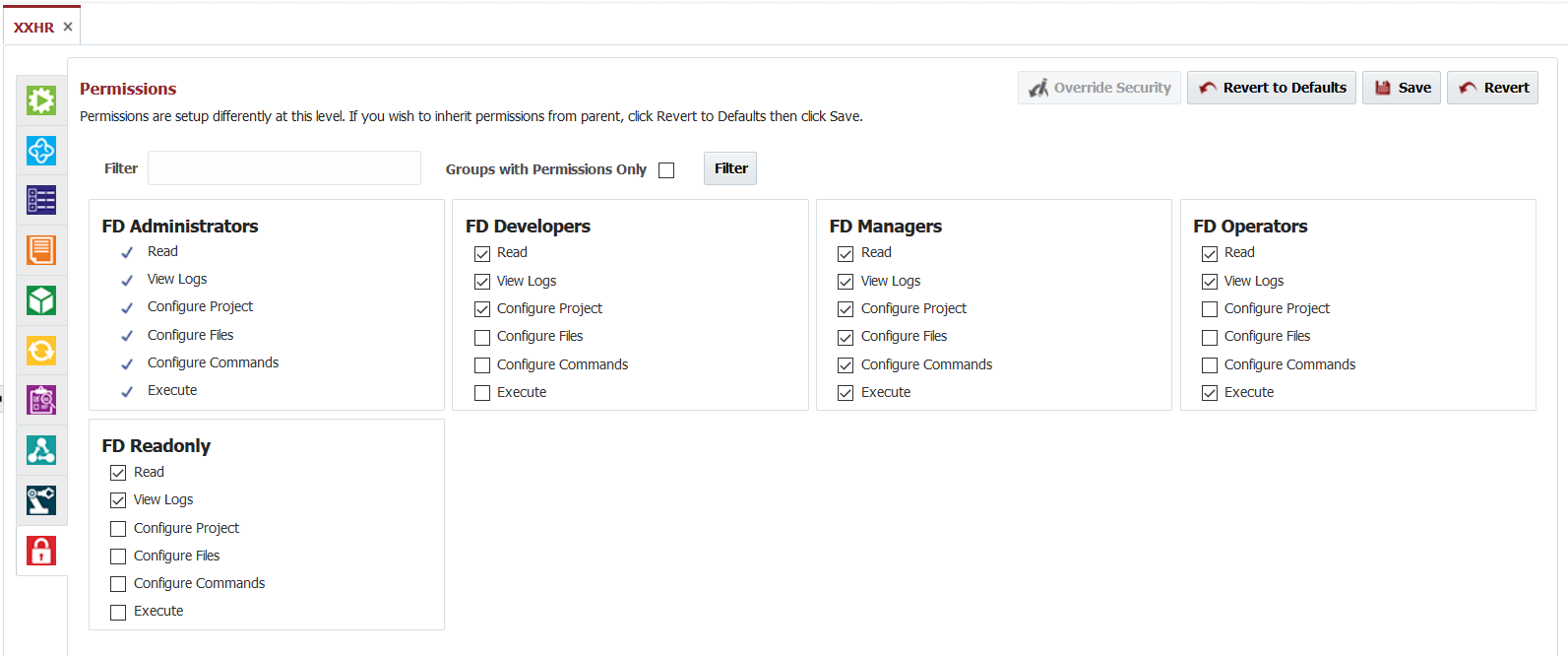If you are using FlexDeploy 5.4.0.1 or lower version, see Project Security.
In addition to the global permissions configured under Group Security, FlexDeploy supports a hierarchical permission model for folders, applications, and projects. This permission model allows fine-grained access control to meet any security requirements. Default permissions can be set on the root folder for the entire hierarchy.
| Tip |
|---|
Any Folder, Application, or Project can override the parent permissions, which will apply to its children unless overridden again. To override permissions, click Override Security and adjust as necessary. If security is not overridden, you will see inherited permissions. After overriding security, if you decide to inherit permissions from parent again then click Revert to Defaults and click Save. |
Overriding Security
To override the security permissions, first open a folder, application, or project by double-clicking on it. Then click on the Secure Security tab.
Click the Override Security button to override the permissions of the parent object. Select the permissions you wish to grant for any particular groups, and click the Save button to save any changes.
If there are many Groups in your FlexDeploy installation, you can use the Filter option to limit displayed groups, but when you click Save all changes are applied irrespective of Filtered display data. For example, if you select values for one group and then filter to find another group and update it's settings and then you click Save, changes for both groups will be saved.
At any point if you decide to inherit permissions from parent again then click Revert to Defaults and click Save.
The table below provides a summary of the permissions for each object type.
...