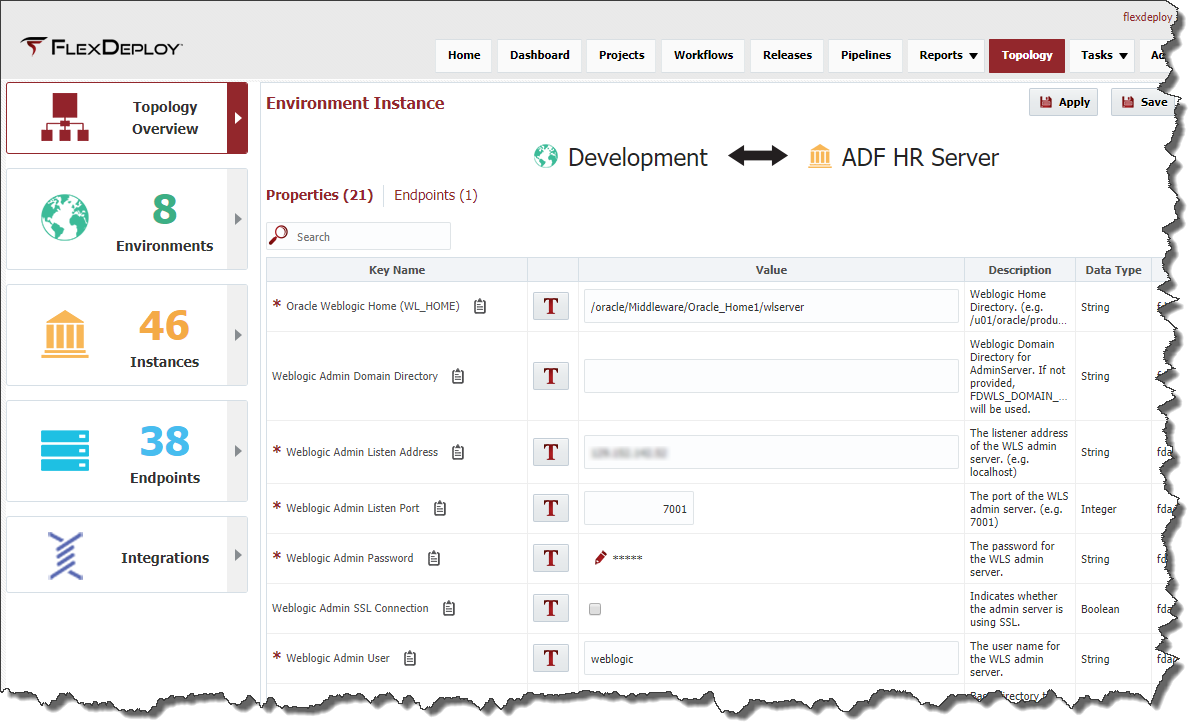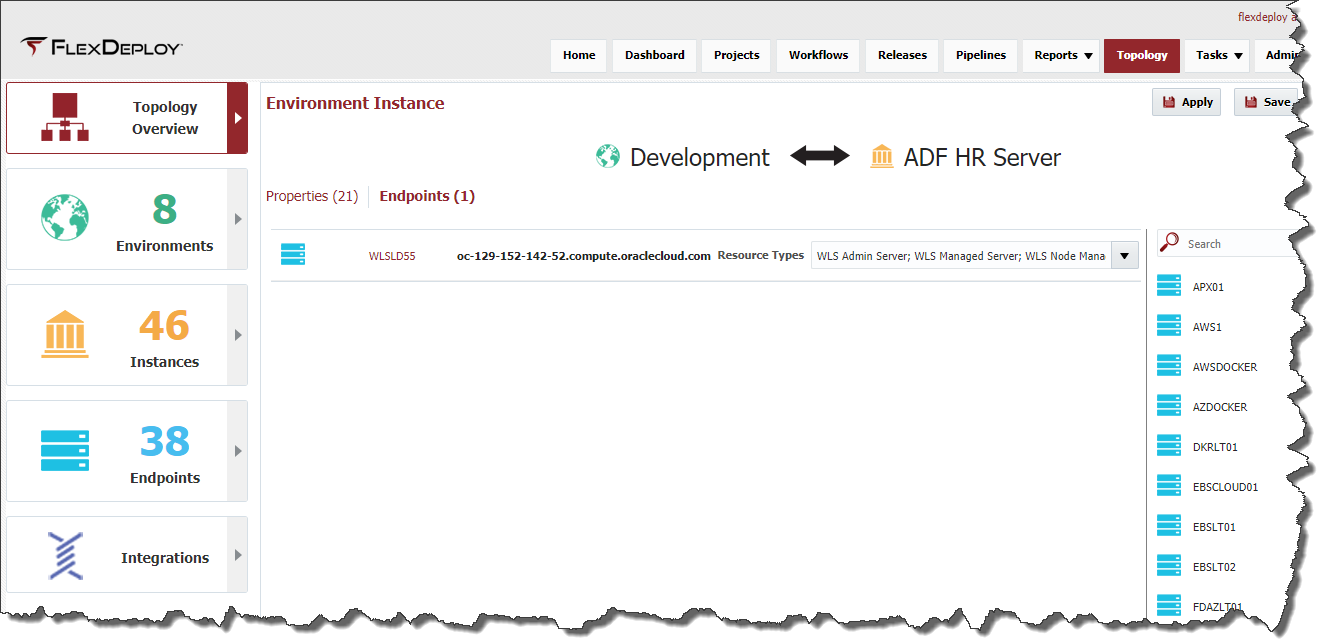The Topology Overview displays the association between one environment and one instance. An Environment Instance pair is created by either associating an Instance to an Environment on the Edit/Create Environment Wizard, or associating an Environment to an Instance on the Edit/Create Instance Wizard. Endpoints and properties values are mapped to those Environment Instance pairs.
...
SOA1 | SOA2 | |
|---|---|---|
DEV | Endpoint(s) | N/A |
SIT | Endpoint (s) | Endpoint (s ) |
UAT | Endpoint (s) | N/A |
PROD | Endpoint (s) | Endpoint (s) |
...
Every circle on the screen represents an Environment and Instance assocation. The configuration of these pairings can be viewed and edited by clicking the circle.
<<Image of the Topology page on the Overview Tab>>
Updating Environment Instance Properties
Each Environment Instance pair has a Properties tab which summarizes the required properties that are associated to it. The circle on the Topology Overview will not become green if all of the required properties are not set (as well as an endpoint is assigned).
<<Image of Properties tab in new screens>>
The properties are linked to the Environment Instance intersection because workflows or plugin operations associated to the Instance have Environment-Instance-scoped properties defined. These Environment-Instance-scoped properties must have values defined for every Environment to which that Instance is mapped. This provides, for example, the ability to define unique Weblogic Admin Server host and port for each Environment Instance.
...
Associating Endpoints to an Environment Instance Pair
The different colors of the circles indicates the level of completion of the configuration, see the table below for what each color indicates.
...
Each intersection has an Endpoints tab, which displays the different Endpoints that are associated to it.
<<Same image in new screens>>
To associate an Endpoint to an Environment Instance association, click and drag one or more Endpoints from the right over to the main pane. The list of available Endpoints on the right can be filtered by entering all or part of the name or port into the Search field and the list will be automatically filtered. By default, only Endpoints which are active are available for association.
...