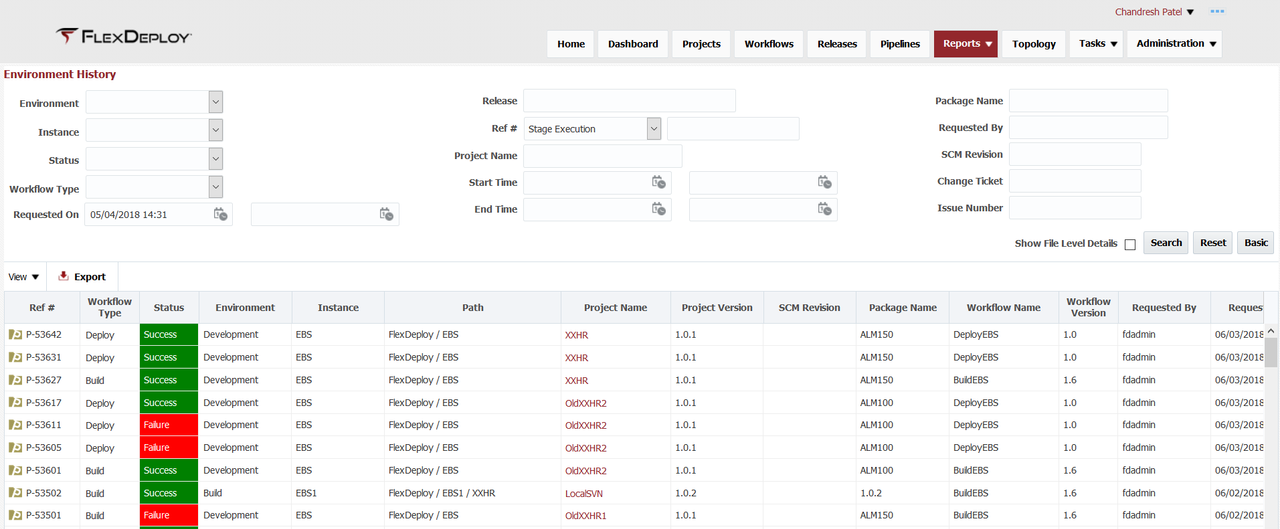The Environment History report provides visibility into the history of all deployments activities across the topology of environments and instances. This report is helpful in determining what may have happened with a given project that might be having issues. To filter the report, select a Project Name, SCM Revision, Workflow Type, Environment, Instance, Status, Package Name, File Path, date/time ranges for a variety of parameters, and if the report should represent Partial Deployments only and click the Search button. use Basic or Advanced mode. You can view activities at individual file or project/package level, use Show File Level Details checkbox.
Report will initialize to Basic mode with activity details from past 3 months without file level details.
| Info | ||
|---|---|---|
| ||
Path is
Ref #
Release and Snapshot
External Ticket
|
Basic Search
| Search Field | Search Operator | Notes |
|---|---|---|
| Task Status | Equals | Approved or Rejected (i.e. executed or cancelled) |
| Environment | Equals | Configured Active Environments |
| Requested On | After, Before or Between | Task requested time Depending on whether first, second or both values are provided respectively |
Advanced Search
| Search Field | Search Operator | Notes |
|---|---|---|
| Task Status | Equals | Approved or Rejected (i.e. executed or cancelled) |
| Environment | Equals | Configured Active Environments |
| Requested On | After, Before or Between | Task requested time Depending on whether first, second or both values are provided respectively |
| Ref # | Equals | Search for Project, Application or Pipeline Stage Execution id |
| Release | Contains Ignore Case | Release name, suggestions are provided as you type You can use partial or full Release name. |
| Override By | Equals | exact user name of person that overrode scheduled time or cancelled request |
| Override On | After, Before or Between | Override scheduled time or cancel request time Depending on whether first, second or both values are provided respectively |
| Scheduled Time | After, Before or Between | Original scheduled time that was requested Depending on whether first, second or both values are provided respectively |
| Package Name | Equals | Package name, only applicable for partial deployment projects |
| Build Request Flexfields | Equals | Depends on configured active and visible Build Request Flexfields Only applies to project and application executions |
| Deploy Request Flexfields | Equals | Depends on configured active and visible Deploy Request Flexfields Only applies to project and application executions |
| Tip |
|---|
The reference number (Ref #) in the first column can be used to correlate data across reports. It refers to the project, application, or stage execution identification number. |
...