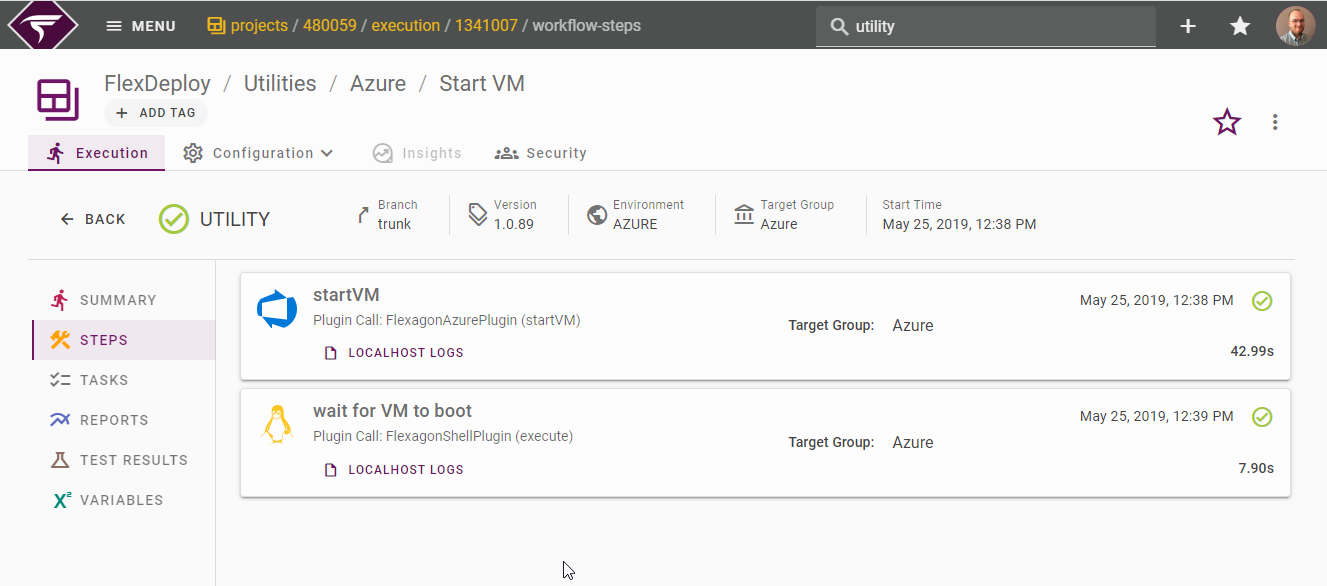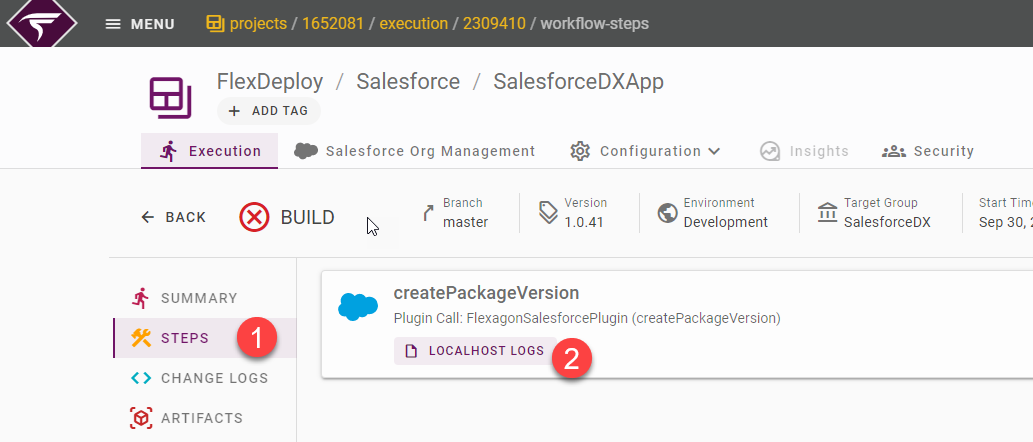Execution Steps
The Execution Steps tab provides a graphical representation of the steps which are either in progress or have completed. Each plugin step in the workflow has a Start Time, Duration, Status, and a link to download the logs.
...
A text file of the Log Data from the plugin execution can be downloaded by clicking on the Download button in the top left of the window. Detail information about the given step in available in the step/plugin logs.
...
If an execution fails, the Workflow Summary will show the high level issue . Additional information is often available in the step logs.
...
along with a brief glance of commits, work items, change tickets, tests, scans, and reports.
...
Artifacts
The Artifacts tab identifies the artifacts that were produced by a build workflow. These artifacts can be viewed on the build execution or any associated deployment or test execution. You can view the files and download all the artifacts as a ZIP file or individual artifacts.
...
Artifacts flow during build and deploy workflow execution.
...
Change
...
Logs
The Change LogLogs tab lists all source files modified since the last build. If there are no changes, this page will say no changes are found for the execution.
...
Variables
The Variables tab lists the inputs, properties, and outputs that were provided to or produced from the workflow.
...
For build, deploy, or utility workflow executions, there will be a button to create a duplicate Workflow Request with the values based on the current workflow execution parameters. This is the same functionality found on the project activity screen. Keep in mind that if the project version for this workflow execution is not active, the redo button will not be available.
Below is an example of a Deploy Workflow Execution, showing the Re-deploy button.
...