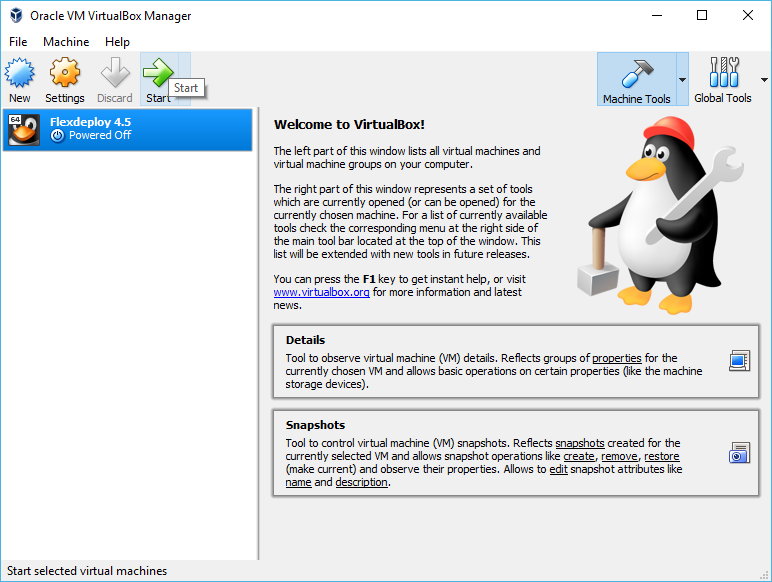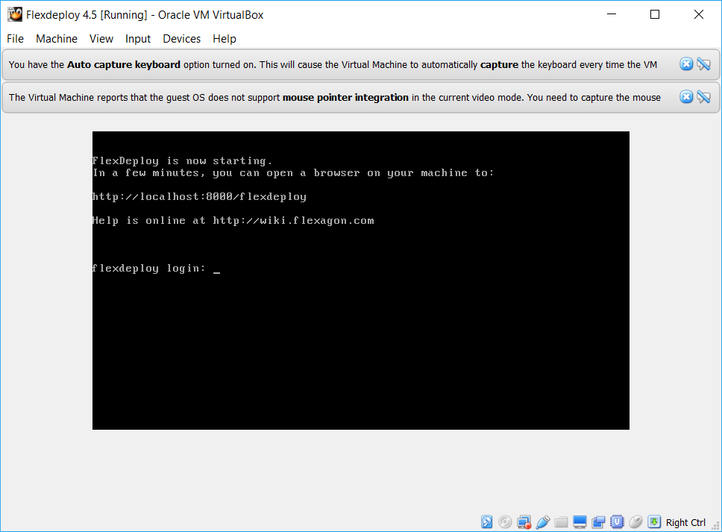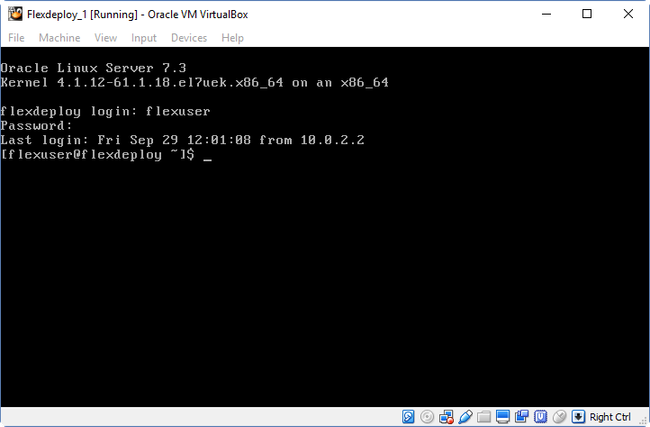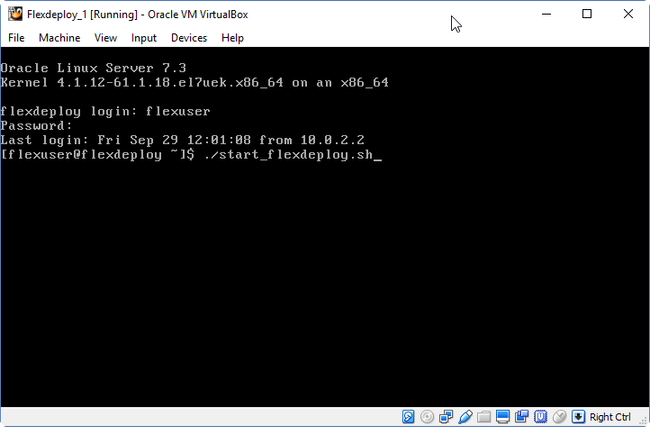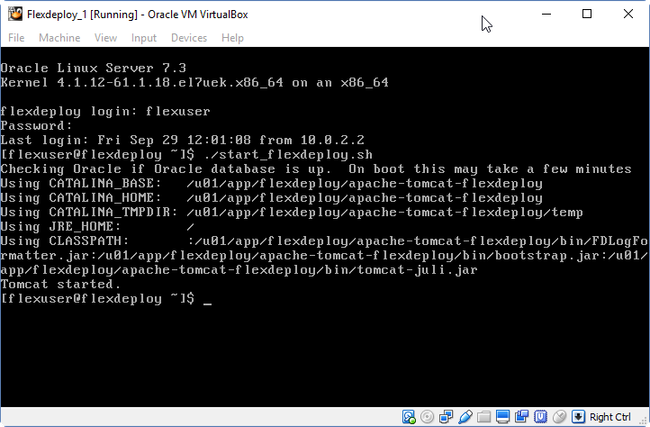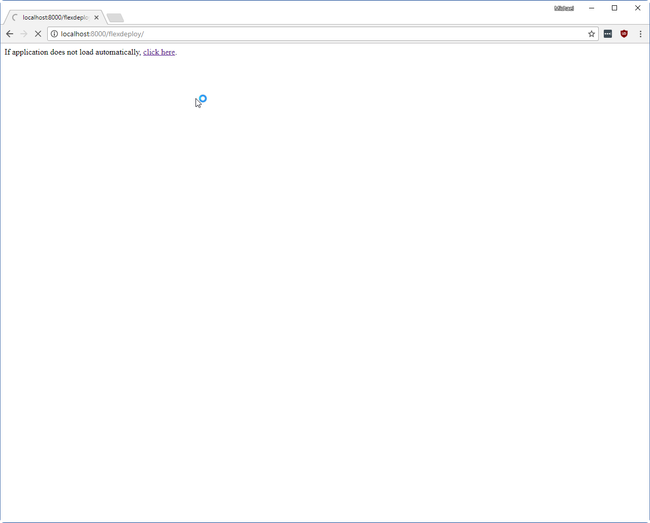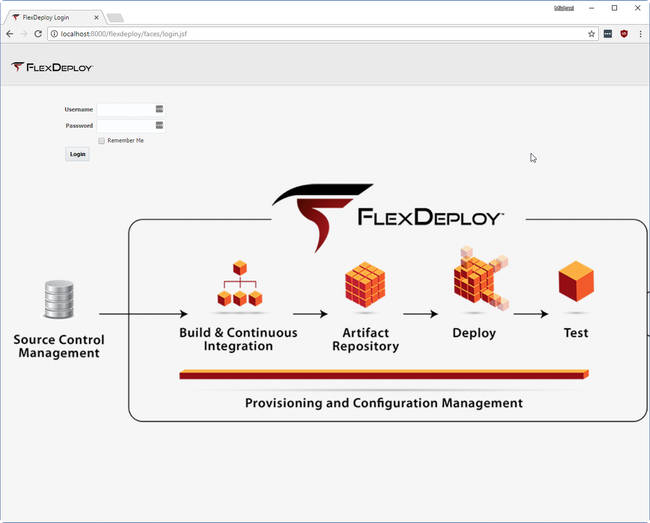...
- Once the Import process has finished, start the VM.
- This can be done by clicking on the VM and clicking Start on the top bar.
- This can be done by clicking on the VM and clicking Start on the top bar.
- Once the virtual machine has started, FlexDeploy tomcat server will also automatically start and you will see screen shown below and you can login using http://localhost:8000/flexdeploy. If you do not see the message indicating that FlexDeploy is starting then you will have to start it as described in #a below.
- If you are using previous version(s) of VM (screen shown above does not show up) then you can start FlexDeploy using steps described below.
- If you want, you You can login as flexuser/flexdeploy1 . You on Virtual Box window or you can login using putty as well, just use port 222.
- To start FlexDeploy, use the start command: ./start_flexdeploy.sh. Because the database can take some time to initialize there may be a small delay, the startup script will let to you know it's waiting to connect.
- If you are using previous version(s) of VM (screen shown above does not show up) then you can start FlexDeploy using steps described below.
- In a minute or two, Open your browser to http://localhost:8000/flexdeploy.
- Once FlexDeploy has loaded, you can log in and explore. FlexDeploy User credentials are fdadmin/welcome1.
...